
How to Pick the Right Ubuntu Hosting Management Panel?
Need a way to manage your Ubuntu server? An Ubuntu Hosting Management Panel simplifies web hosting server management. It lets you set up websites, handle server settings, and secure them.
This article will cover the best security practices to secure your Ubuntu panel.
Key Takeaways
-
What are the aspects of an Ubuntu Hosting Management Panel?
-
6 factors to choose a hosting panel with useful features and simple use.
-
Key differences between free and paid panels to see which fits your needs.
-
Set up CloudPanel on Ubuntu 24.04 in 6 steps.
-
List of 8 security considerations to keep your server and data safe.
-
Stay up to date on new trends shaping Ubuntu hosting management.
-
How to Choose the Right Hosting Panel for Ubuntu Management?
-
Free vs. Paid Hosting Management Panels for Ubuntu: Detailed Key Differences
What is an Ubuntu Hosting Management Panel?
An Ubuntu Hosting Management Panel is a web-based tool. It manages hosting services.
An Ubuntu hosting management panel lets you manage Linux servers. It provides a web interface for handling tasks like:
-
Domain and database management: Create websites and databases using CloudPanel’s interface.
-
Server resources: Keep track of CPU, RAM, and storage to maintain server performance.
-
Firewall and SSL certificates: Protect your Ubuntu VPS with encrypted technology.
A hosting management panel helps you manage software. It handles tasks without complex commands. Panels let you install web applications like WordPress and Joomla with one click.
Popular choices include CloudPanel, a server control panel designed for Linux distributions. It offers security features and supports Nginx. It also has a server control and optimization GUI.
How to Choose the Right Hosting Panel for Ubuntu Management?
Choosing a management panel for Ubuntu is a big choice. The right panel makes server management simple and secure. Below are factors to consider before choosing a control panel for the Ubuntu server:
1. Ease of Installation and Configuration
Setting up a management panel should be fast. A complicated installation process can waste time and lead to errors. Many panels offer one-click installations for beginners. A good panel for Linux should work with Ubuntu and Debian. Picking a panel that adjusts system settings cuts down on manual setup. It avoids compatibility problems.
2. Intuitive Interface
A control panel for Ubuntu server should be simple and easy to use. A confusing interface can slow down tasks and lead to mistakes. A good panel lets you manage databases and security settings without complex commands. Some panels, like CloudPanel, offer a structured layout. The best option depends on your preferences and experience level.
3. Security Features
Security matters for any web hosting control panel. Without strong security features, your server could be at risk of attacks. A good web server control panel needs SSL certificates. Some panels, like CloudPanel, support Let’s Encrypt SSL. IP-based access control offers extra protection to stop unauthorized access.
4. Growth
A hosting web panel should support growing server needs. The panel must handle more traffic, storage, and domains as websites expand. CloudPanel supports scalability with cloud providers, helping maintain performance when configured. Growth features help businesses expand without switching to a new control panel.
5. Cost Considerations
Some web hosting panels are free; others need a paid license. Free options, like CloudPanel, offer core features at no cost. Paid panels, like cPanel, come with features at a high price. A free control panel works for small businesses and personal projects. Larger businesses may prefer premium panels with added features and support.
6. Compatibility
A hosting control panel for Linux should work with your existing hosting setup. Compatibility with software, web servers, and databases keeps things hassle-free. A good panel should work with web technologies like PHP, MySQL, and WordPress. These are for website management.
Free vs. Paid Hosting Management Panels for Ubuntu: Detailed Key Differences
| Aspect | Free Hosting Panels (e.g., CloudPanel) | Paid Hosting Panels (e.g., cPanel) |
|---|---|---|
| Cost | Free panels cost nothing. They are a smart choice for businesses, startups, and developers looking to save money. No hidden charges or renewal fees. | Paid panels need a subscription, which can get costly over time. The cost may not suit small businesses or individual users who do not need extra features. |
| Technical Support | They have active communities. Users can find answers in forums, documentation, and tutorials to fix issues. | They provide customer support, but response times vary. Premium support may cost extra. |
| Features | They provide tools, like: - Domain management - File handling - Database support - Email setup. Many offer extra security tools and performance options. | They come with advanced features, but many are unnecessary for most users. Free panels offer the core tools businesses need without extra costs. |
| Customization | They let users adjust settings, add plugins, and tweak performance. Advanced users get more options for their hosting environment. | They often limit customization. Users may need to pay for extra modules or upgrades to use free features in open-source options. |
| Performance | Many free panels, like CloudPanel, are lightweight and fast. They skip extra features to keep resource use low on basic hardware. | Paid panels often have extra features that deploy more system resources. This slow performance on lower-end servers. |
| Growth | They let users expand their hosting setup as needed without extra costs. Many work with cloud services and handle multi-server management. | They can grow but often need costly upgrades for more resources. This makes it expensive for businesses to scale. |
| Best For | Great for businesses, developers, and startups. This hosting management option is cost-effective and feature-rich. Free panels offer value without ongoing costs. | Better for large enterprises with complex needs. The extra cost is not always worth it. |
| Security | They have strong security options like firewalls and SSL encryption. Users control their security settings without paid add-ons. | They include security tools, but many are free through open-source plugins. There’s often no big security difference between free and paid options. |
6 Steps to Install CloudPanel on Ubuntu 24.04
Note: Update your server first to avoid issues.
Step 1: Access Your Server Using SSH
-
Log in to the Ubuntu 24.04 server as the root user.
-
Use SSH to connect:
ssh root@your_server_ip.
- Replace your_server_ip with your actual IP address.
Step 2: Update Server
- Use the command to update and upgrade the server:
sudo apt update && sudo apt upgrade && sudo apt install curl wget sudo.
Step 3: Install CloudPanel
-
CloudPanel needs specific packages to work.
-
The installation depends on your database engine:
-
For MySQL:
Run this command to install CloudPanel with MySQL:
curl -sS https://installer.cloudpanel.io/ce/v2/install.sh -o install.sh; \ echo "2aefee646f988877a31198e0d84ed30e2ef7a454857b606608a1f0b8eb6ec6b6 install.sh" | \ sha256sum -c && sudo bash install.sh.
-
For MariaDB:
Use this command if you prefer MariaDB:
curl -sS https://installer.cloudpanel.io/ce/v2/install.sh -o install.sh; \ echo "2aefee646f988877a31198e0d84ed30e2ef7a454857b606608a1f0b8eb6ec6b6 install.sh" \ sha256sum -c && sudo DB_ENGINE=MARIADB_10.11 bash install.sh
- After installation, the system will provide URLs for accessing CloudPanel.
Step 4: Access CloudPanel in a Web Browser
-
After installing CloudPanel, open your web browser and enter one of these URLs:
-
For IP-based access: http://server_ip_address:8443**.**
-
For domain-based access: https://server_name:8443.
-
-
Your browser may warn about a self-signed SSL certificate. Click Advanced and Proceed to continue.
Step 5: Create an Admin User
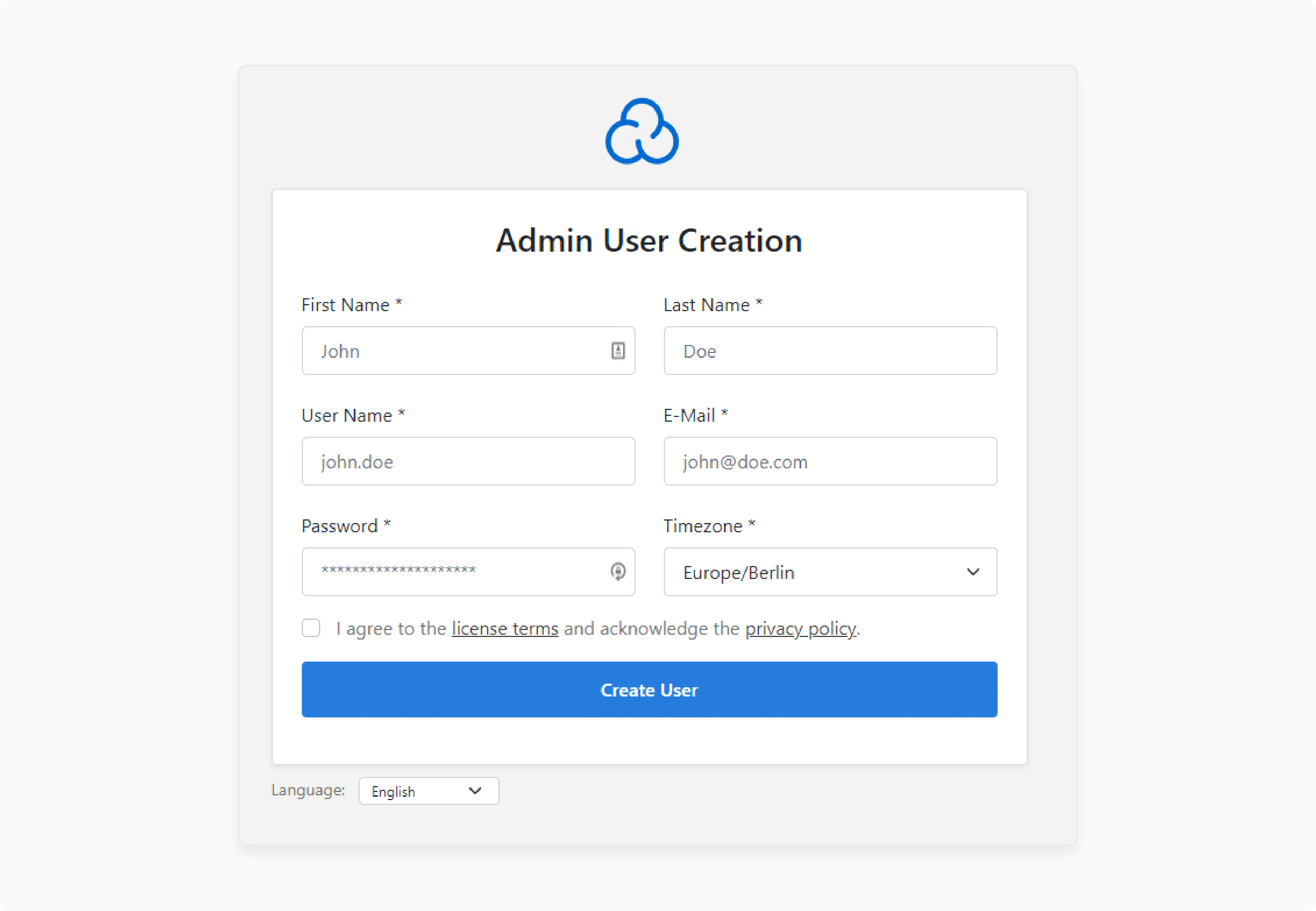
-
The system will take you to the Admin User Creation page.
-
Set up an administrator account by entering:
-
A username
-
A secure password
-
Your time zone
-
-
After filling in these details, click Create User to finish the setup.
Step 6: Log into CloudPanel
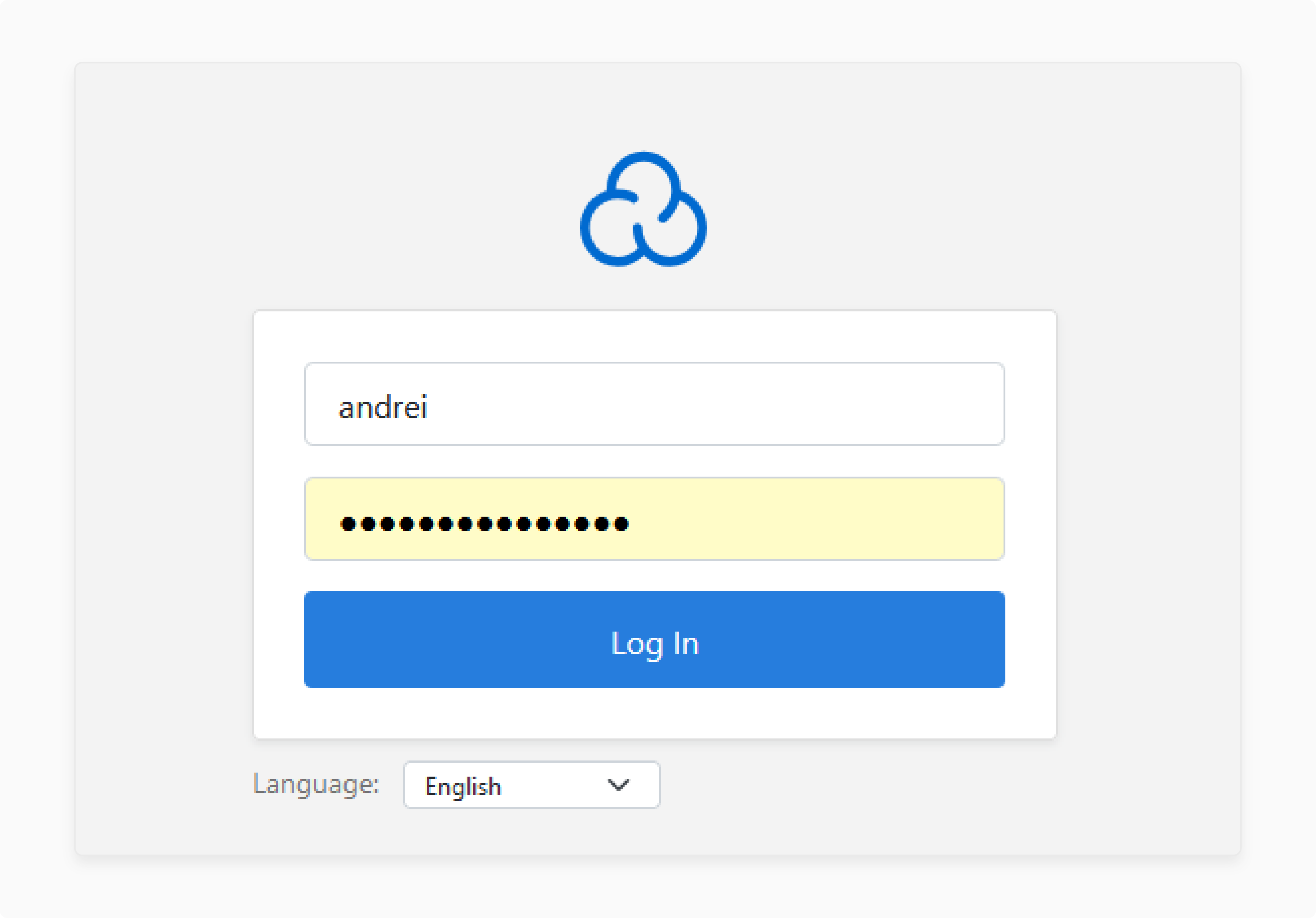
Log in to CloudPanel using your new username and password after you set up your admin account.
How to Use Ubuntu Features in Hosting Management Panels?
1. Caching
Caching speeds up websites by storing accessed data and cutting server load. It serves pages faster without reprocessing data. Use Redis to cache content and handle more users at once. CloudPanel supports Redis caching.
2. Web Server Settings
Choosing the right web server cuts resource use. A well-set server handles requests faster.
-
Switch to NGINX or OpenLiteSpeed, which are faster and lighter than Apache.
-
Hosting panels like CloudPanel use NGINX with PHP-FPM to cut system load.
3. Database Performance
Tuning your database speeds up queries and cuts lag. A well-set database handles traffic spikes better.
-
Use indexing on tables for faster searches.
-
Use connection pooling to avoid delays with many users.
-
Many hosting panels provide database management tools.
4. Log Management
Logs track system activity but can fill storage if not handled. Managing logs avoids storage issues.
-
Use logrotate to compress and remove old logs.
-
Adjust log rotation settings in /etc/logrotate.d/ for better control.
5. Kernel Parameters
Tweaking kernel settings adjusts memory usage and system stability. A few changes avoid performance drops.
-
Set vm.swappiness to 10 to cut swap usage and keep processes in RAM.
-
Use relatime in /etc/fstab to limit disk writes, speeding things up.
6. System Updated
Updates fix security issues and keep performance steady. An updated system runs well and stays protected. Keep Ubuntu and the hosting panel updated. Installing software cuts security risks.
7. Security
A secure server stops unauthorized access and protects data. Basic security steps cut risks and keep uptime steady.
-
Use UFW (Uncomplicated Firewall) to block unused ports.
-
Use Let’s Encrypt SSL certificates to encrypt website connections.
-
Turn on two-factor authentication (2FA) for login security.
8. Preload for Performance
Preload keeps used applications in memory for faster response times.
- Install Preload with this command:
sudo apt-get install preload.
- Once installed, it loads files used into RAM.
9. Track System Resources
Tracking resource usage spots slowdowns early. Monitoring keeps the server stable.
-
Use htop or hosting panel dashboards to check CPU, memory, and disk usage.
-
Stop high-resource processes to free up system power.
10. Backup and Disaster Recovery
Backups protect against data loss. Automated backups allow quick recovery if issues arise. Set up file and database backups using server tools.
8 Security Measures to Protect CloudPanel on Ubuntu
| Measures | Details |
|---|---|
| Strong Authentication | Protect your server with two-factor authentication (2FA) for extra security. Use SSH keys instead of passwords. Disable root login to block unauthorized access. |
| Backups | Schedule automatic backups of your files and databases. Store them on a remote server or cloud storage for recovery. |
| Secure Network Access | Set up a firewall like UFW or iptables at the server level to block unwanted traffic. Change the default SSH port. Use Fail2Ban at the server level to block repeated failed login attempts. |
| Cut Attack Surface | Turn off unneeded services and remove unused software to cut security risks. Limit user permissions so only trusted users can make critical changes. |
| SSL/TLS Encryption | Secure data transfers with SSL/TLS certificates. Let’s Encrypt provides free certificates to protect user data. |
| System Monitoring | Watch server performance with tools like htop from CloudPanel’s dashboard. |
| Software Updates | Keep Ubuntu, your hosting panel, and other software up to date. Updates patch security holes and protect your server from new threats. |
| Advanced Measures | Add strict access controls at the server level. Limiting login attempts adds extra safety. |
Future Trends in Ubuntu Hosting Management
Ubuntu hosting panels are changing. They make server management simpler and safer. The focus is on reliable options with low system resource usage. Below are some trends shaping the industry:
1. Free Panels Are Gaining Popularity
Free hosting panels like CloudPanel are top choices for users. They provide domain management, emails, and databases without subscription fees. They suit businesses and developers seeking options without extra costs.
2. Hosting Panels Use Fewer Resources
Performance is a big focus. Some panels, such as CloudPanel, use fewer system resources. They are lightweight compared to heavier panels, like cPanel. This suits servers with limited resources while offering strong features.
3. Growth Features Are Getting Better
More hosting panels support clustering and containerized applications through Docker. CloudPanel does not support Docker. Users can make it work with container setups by adding some extra configuration.
4. Security Features Are Stronger
Security is a top concern. Automatic SSL renewals, two-factor authentication (TOTP), and IP filtering are now standard. These protect servers from threats and keep access secure for administrators.
5. Installation Is Simpler and Faster
Many hosting panels now offer one-click installation scripts and pre-configured templates. This skips complicated setups. Users can have servers running in minutes.
6. Email Hosting Is Better
Email features now support more domains. They have DKIM, SPF authentication, and webmail access. These provide a reliable and secure email option within the hosting panel.
FAQs
1. How does the Ubuntu hosting panel manage servers?
The server handles website setup, firewalls, SSL installation, and backups. It cuts the manual work.
2. What makes CloudPanel a good choice?
CloudPanel is lightweight, cloud-ready, and fast. It has built-in security, caching, and tools for server management.
3. What are the system requirements for Ubuntu panels?
Ubuntu panels like CloudPanel need at least 1GB RAM with 2GB. This provides better performance in most cases.
4. Can I manage many websites using management panels?
Most panels support multi-domain management. You can handle websites, emails, and databases from one dashboard.
5. How do I access my Ubuntu hosting panel after installation?
Open it in your browser using http://server-ip:port or https://server-name:port. You can also set up a custom domain.
Summary
An Ubuntu Hosting Management Panel lets you manage Ubuntu servers. It has an easy interface. You can use it to handle domains, emails, databases, and security. Panels like CloudPanel are popular choices for running servers. Consider these security considerations for the panel:
-
Strong Authentication: Use 2FA for added security. Set strong passwords and use SSH keys.
-
Secure Network Access: Set up firewalls to block unnecessary traffic. Change the default SSH port and use Fail2Ban.
-
SSL/TLS Encryption: Install SSL certificates to secure connections and keep data safe.
Ready to manage your server on Ubuntu? Try CloudPanel Free Hosting today and see better server performance and management.




