
Simplify Server Management with Windows Server Core Control Panel
Are you tired of dealing with complex server setups and wasting resources? Windows Server Core Control Panel makes managing server basic setup in Windows easier. You can easily set up and monitor your server using the command prompt.
This article will cover the features and advantages of the Windows operating system.
Key Takeaways
-
Why is the control dashboard important for managing Server Core?
-
Comparing the control settings in Server Core with other tools.
-
7 real-world examples of using the dashboard in Server Core.
-
How the control settings simplify Server Core management.
-
9 benefits of using the dashboard in Server Core.
-
Common issues with managing Server Core through the settings.
-
Importance of the Control Panel in managing Windows Server Core
-
Understanding the Role of the Control Panel in Windows Server Core
What is a Windows Server Core Control Panel?
The Windows Server Core Control Panel is a streamlined and command-line-driven tool. It is designed to control server core installations of Windows.
The Windows server core control panel is a simple tool. Unlike the full-screen interface, Server Core uses a command line interface. This helps reduce resource use and improve security. The dashboard allows admins to manage server functions like:
-
Network settings
-
Security
-
User accounts.
This tool is ideal for environments that prioritize performance and server security. Reducing the vulnerability also strengthens security. The control settings work with other tools and utilities. This makes managing local and distant servers easy.
Importance of the Control Panel in managing Windows Server Core
1. Simplifies Server Management Without a Visual Interface
One major challenge with the Windows operating system is the lack of a screen interface. This can be difficult for administrators who are not used to working with command-line tools. The dashboard helps by offering a simple, menu-driven interface. It is easier to perform tasks such as:
-
Setting up network settings
-
Managing user accounts
-
Installing updates
-
Activating licenses
Even admins with limited experience in command-line interfaces can use the control settings effectively.
2. Reduces Resource Consumption
The Windows operating system is designed to be lightweight. It helps save system resources. Unlike complete visual interface-based tools like Server Manager. This consumes lots of CPU and memory. The dashboard runs through Command Prompt or Windows PowerShell, providing several benefits:
-
More resources for critical tasks like database operations or hosting apps.
-
Faster performance due to reduced graphical elements.
This is especially useful in resource-constrained environments, such as virtualized setups. It uses virtualizers or situations where hardware resources are limited.
3. Enhances Security
Security is one of the main reasons many organizations prefer server-core setups. It is over the traditional Windows operating system. Server Core cuts down on unnecessary services, reducing the potential vulnerability. The control settings further strengthen security by:
-
Allowing administrators to set up Windows Firewall using sconfig or PowerShell cmdlets. It allows only authorized traffic.
-
Removing unnecessary services and components to minimize vulnerabilities.
-
Streamlining patch management allows for the easy application of essential security updates with minimal downtime.
The dashboard helps ensure that Windows' server basic setup stays secure. It keeps the system running smoothly.
4. Streamlines Configuration Tasks
The control settings provide an easy way to set up key server settings. It does not need complex scripts. For example:
| Task | How It’s Done Using the Control Settings |
|---|---|
| Network Configuration | Set static IPs, DNS servers, and gateways via sconfig. |
| Firewall Settings | Set up Windows Firewall rules to secure the server environment. |
| Domain Membership | Join or leave Active Directory domains using menu options. |
| System Updates | Install critical updates directly from the menu (Option 5 in sconfig). |
These simple options save time and reduce the risk of errors. It is compared to command-line configurations.
5. Supports Remote Management
In modern IT setups, remote control is essential. The dashboard makes remote management easy by:
-
Integrating with tools like the Microsoft Management Console (MMC) and its snap-ins. For example, Active Directory Users and Computers.
-
Supporting remote access through command tool sessions or Remote Desktop Services (RDS).
-
Enabling centralized management with a management dashboard. It enhances the control setting features.
This flexibility allows administrators to manage local and distant servers effectively. This makes handling significant, distributed environments easier.
6. Improves Maintenance and Troubleshooting
Routine maintenance and troubleshooting are important to keep servers healthy. The dashboard simplifies these tasks by providing quick access to essential utilities:
-
Apply patches and updates quickly using sconfig.
-
Monitor performance data and system health without extra software.
-
Manage user accounts and permissions from the command line or management tool snap-ins.
Its lightweight design also reduces downtime during maintenance, keeping servers available and responsive.
7. Reduces Complexity in Multi-Server Environments
Managing multiple server-core setups can quickly become complex. The dashboard reduces this complexity by integrating smoothly with other management tools like:
-
Windows PowerShell
-
Management tool snap-ins
-
Windows Admin Center.
This integration offers a unified management experience, allowing administrators to:
-
Set up settings across multiple servers using scripts or centralized tools.
-
Monitor performance data for all servers from one interface (e.g., management dashboard).
-
Keep the server environment simple and organized.
This approach helps organizations manage their server systems efficiently while minimizing complexity.
Windows Server Core Control Panel vs Other Management Tools
| Aspect | Windows Server Core Control Panel | Other Management Tools (Server Manager, Windows Admin Center) |
|---|---|---|
| Interface | Its functionality uses a command-line interface (CLI). It is simple for core server management. | Other tools, like the management dashboard, offer a visual interface. It is easier for those familiar with visual management. |
| Security Focus | Server Core setups and the dashboard reduce unnecessary services. It makes the server more secure by cutting down the vulnerability. | These expose more services. It increases the attack surface and makes the server more vulnerable to threats. |
| Resource Consumption | It is lightweight and uses fewer resources. This helps the core server focus on essential tasks. | Visual interface tools like Server Manager use more CPU and memory. It can slow down the server, especially in virtual environments. |
| Remote Control | You can manage your server core remotely using the command tool. | Other tools like Windows Admin Center allow remote control. It is easier to monitor and set up servers remotely. |
| Ease of Use | It requires some experience with command-line tools. This can be tricky for beginners. | They are easier to use, especially for those familiar with the Windows operating system. |
7 Use cases for Windows Server Core Control Panel
1. Amazon Web Services (AWS): Remote Server Management

Amazon Web Services (AWS) manages distant servers for clients globally. It offers scalable and secure cloud solutions. Their infrastructure allows seamless management of resources.
-
Use Case: AWS uses the dashboard to remotely manage the server's basic setup. It helps set up settings and run diagnostics.
-
Key Advantage: The command tool allows AWS to manage servers efficiently. It helps to use scripts and cmdlets.
2. Microsoft Azure: Virtualized Environments (Hyper-V)

Microsoft Azure uses the Windows operating system to host Hyper-V. It manages many virtual machines (VMs).
-
Use Case: The panel helps manage network settings, resources, and security. It is for server-basic setup running a virtualizer.
-
Key Advantage: Server Core helps Azure manage multiple VMs. It is without using too many resources.
3. Dropbox: Cloud Infrastructure
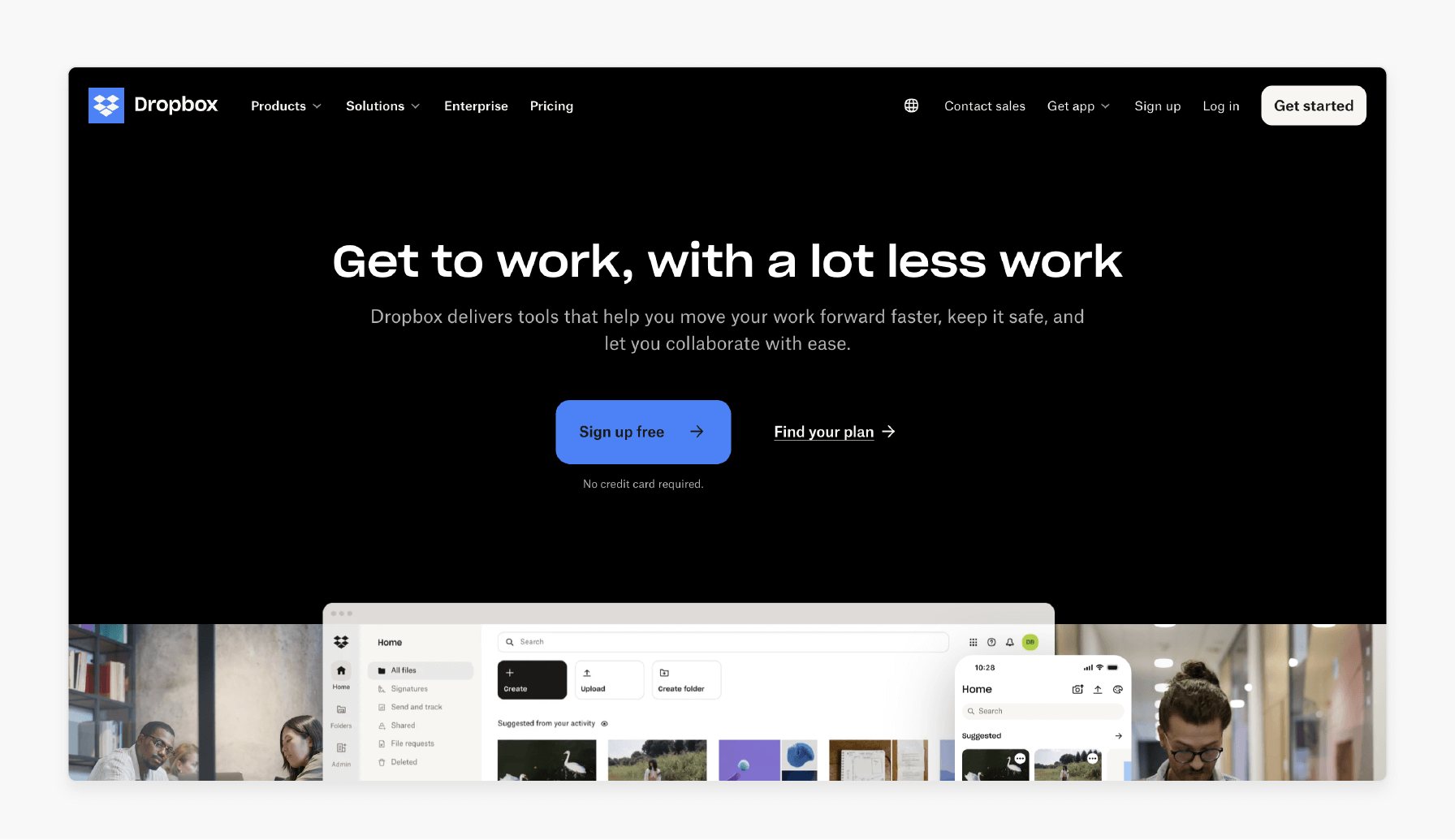
Dropbox uses a minimal Windows setup to manage its cloud storage infrastructure. It helps to ensure efficient data handling and quick scalability. This allows them to maintain smooth operations.
-
Use Case: The control settings help control Server Core setups. It helps to ensure smooth operation and scalability across Dropbox’s services.
-
Key Advantage: Server Core uses fewer resources. It allows Dropbox to handle large data loads efficiently.
4. Ford Motor Company: On-Premises Server Management
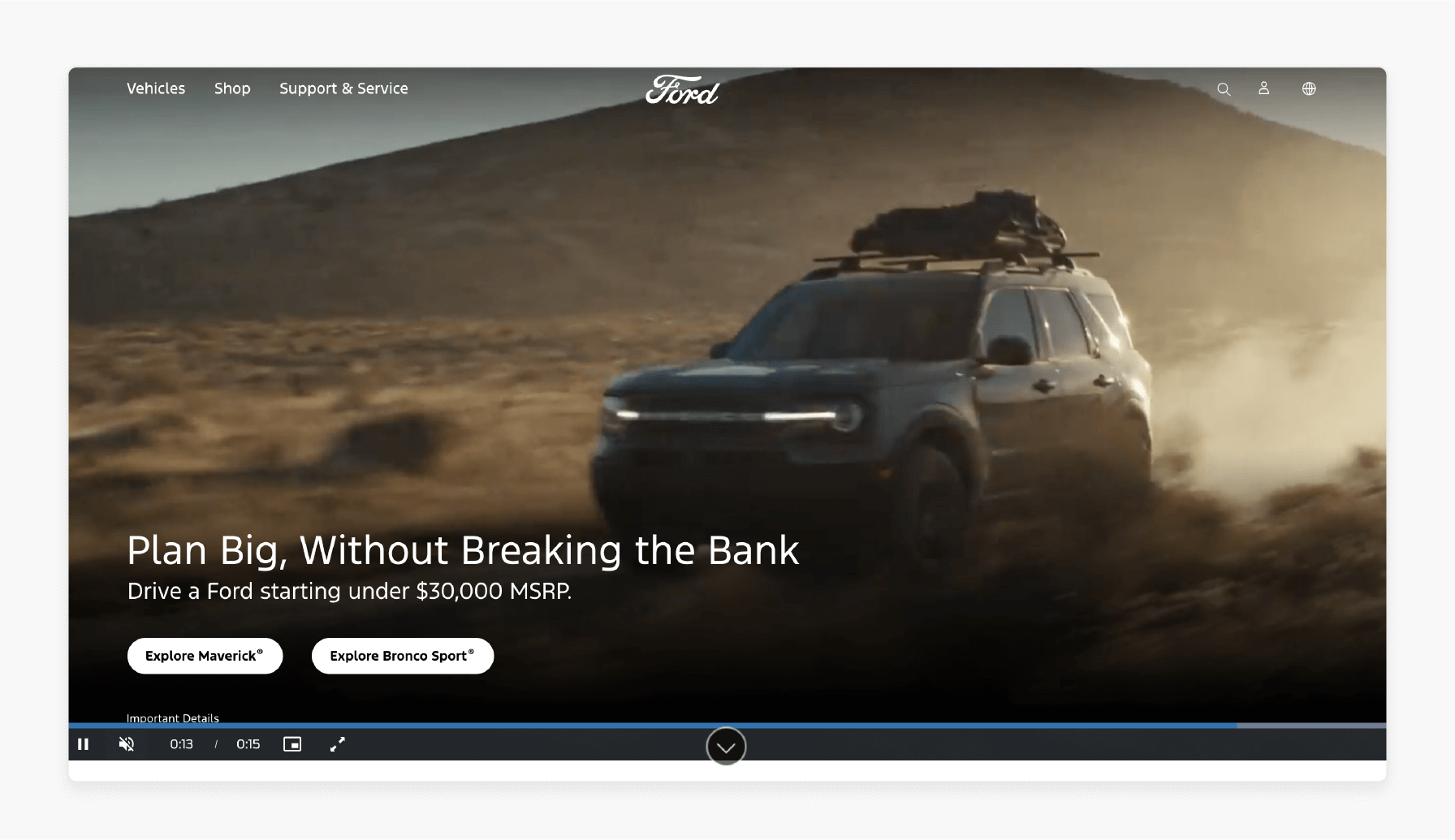
Ford Motor Company uses the Windows operating system for servers. It helps to control production lines and business operations.
-
Use Case: The panel allows Ford's IT team to manage server installations. It keeps the systems running smoothly.
-
Key Advantage: Server Core uses fewer resources. It is ideal for on-site production environments where efficiency is essential.
5. Facebook: Data Centers
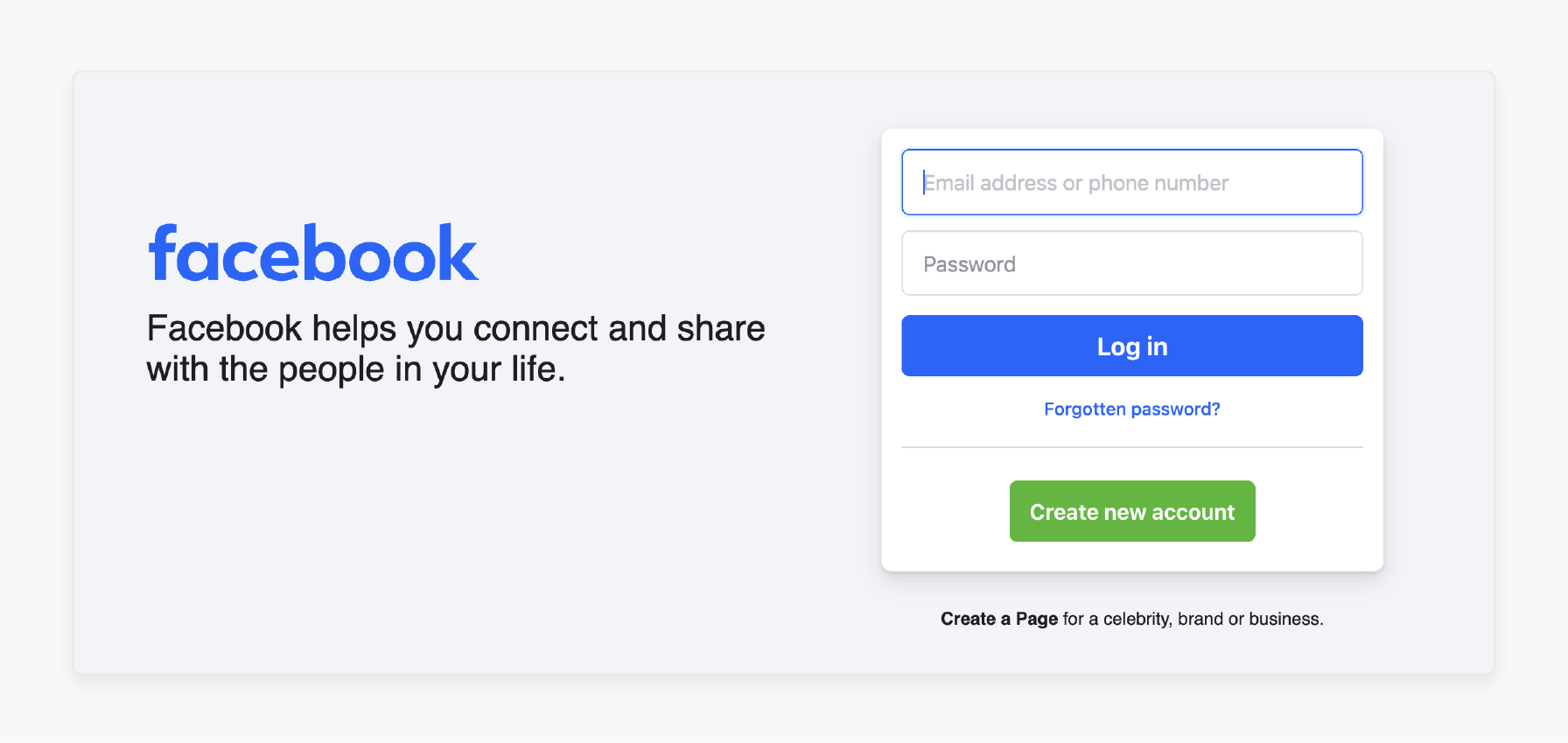
Facebook uses a minimal Windows setup to manage servers in its data centers. It ensures high efficiency and security. By minimizing unnecessary services, Facebook can optimize resource usage.
-
Use Case: It helps manage and set up the basic setup of servers in Facebook’s data centers. It monitors performance and applies updates.
-
Key Advantage: It reduces the number of services running, improving security and efficiency.
6. Bank of America: High-Security Environments
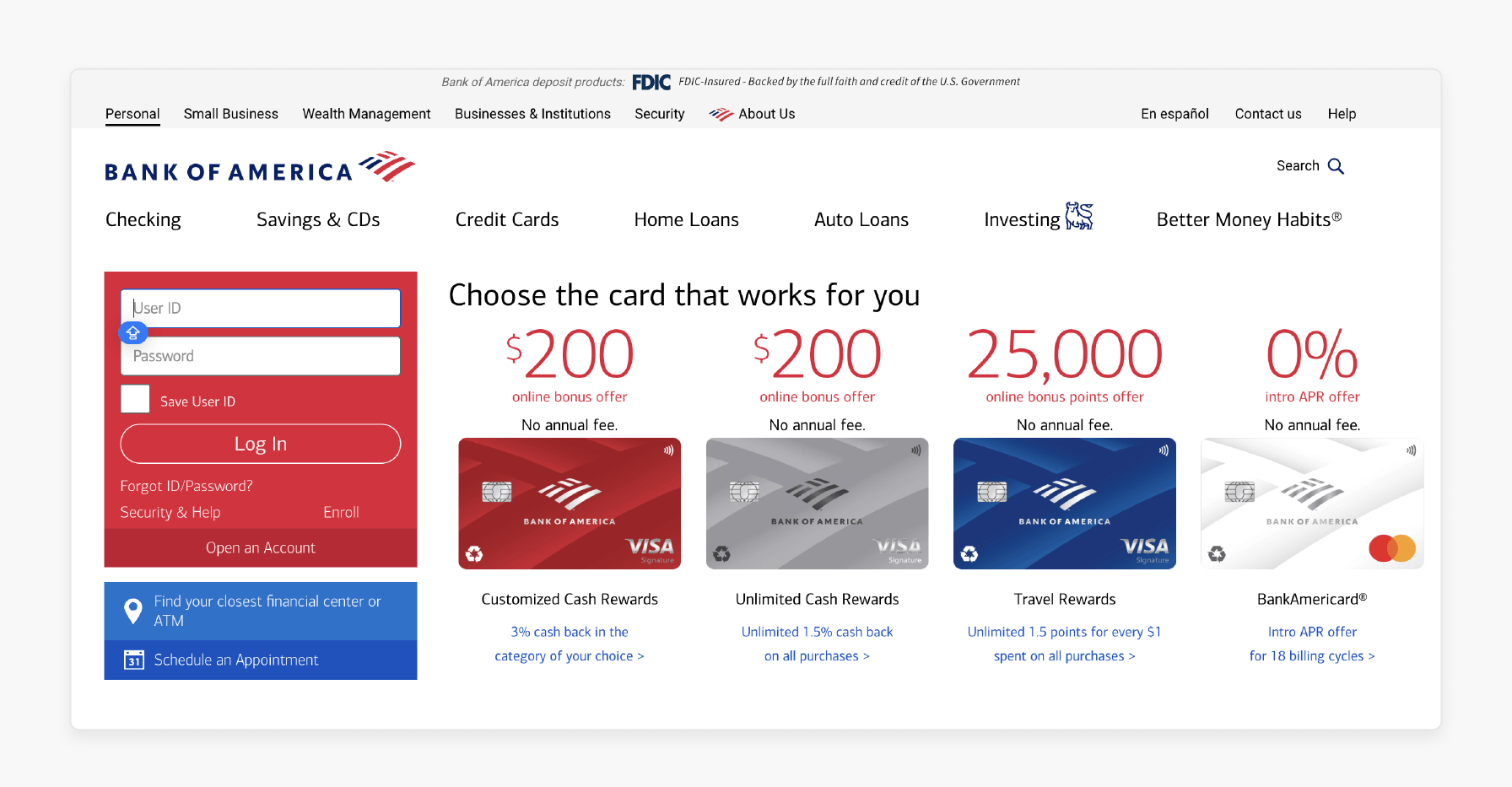
Bank of America uses the Windows operating system to manage sensitive financial data. It ensures enhanced security and compliance with industry standards.
-
Use Case: The panel helps set up security settings. It helps to manage firewalls and apply updates for the server's basic setup.
-
Key Advantage: Server Core minimizes unnecessary services, enhancing security for sensitive data.
7. Smith & Johnson Law Firm: Small to Medium Business (SMB) IT Management
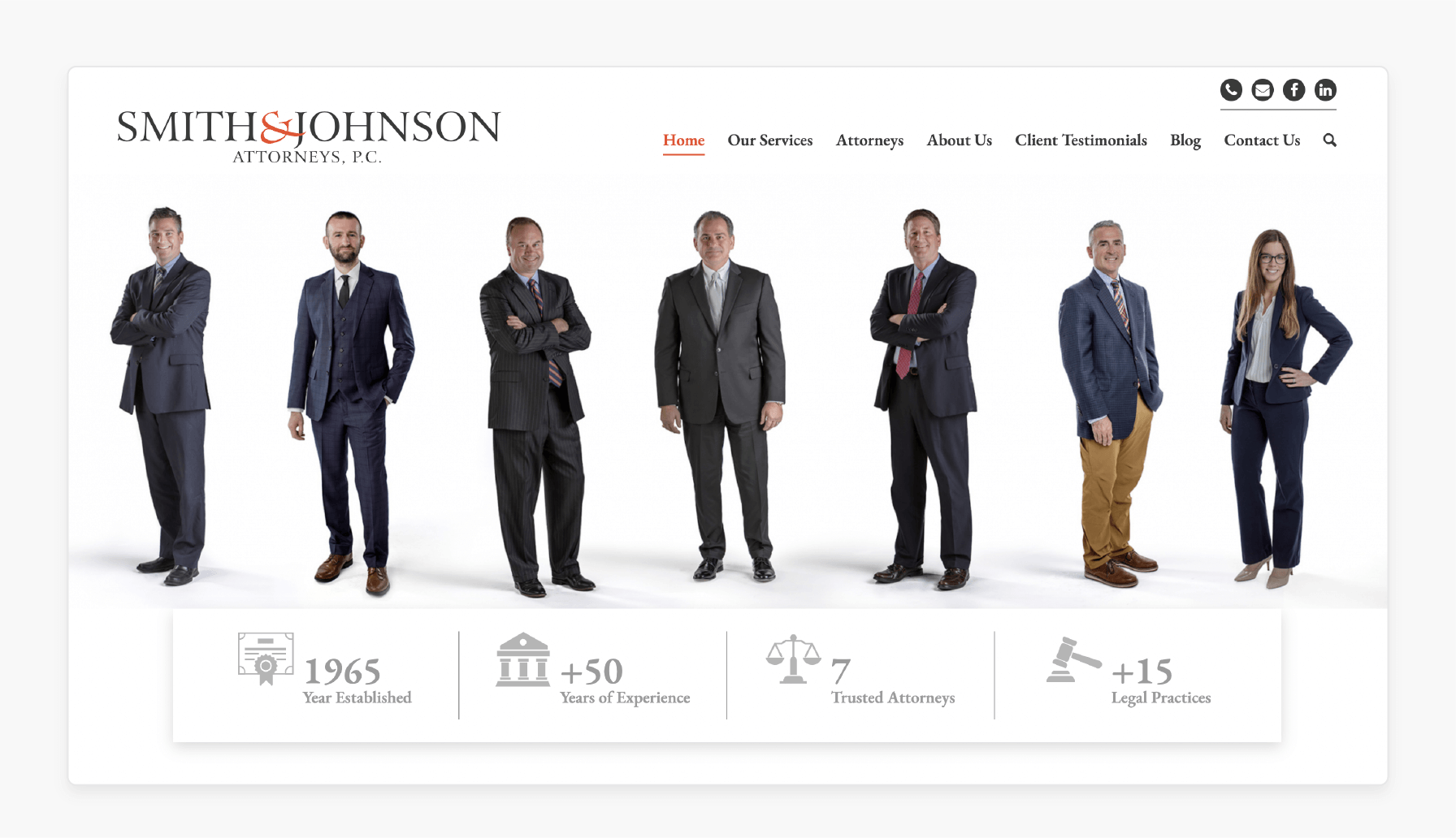
Smith & Johnson Law, a mid-sized law firm, uses the Windows operating system. It helps to store and manage client data securely.
-
Use Case: The panel helps the IT team manage the basic setup of their server. It sets up network settings and applies updates remotely.
-
Key Advantage: Server Core is an affordable, low-maintenance solution for SMBs. It requires secure data storage.
Understanding the Role of the Control Panel in Windows Server Core
| Function | Details |
|---|---|
| Simplified Configuration | It makes setting up network configuration, domain membership, firewall settings, and system updates easy. This simplifies tasks for users who may not be familiar with command-line operations. |
| Security Configurations | The dashboard helps set up Windows Firewall, update security, and manage services. This ensures that Windows operating systems are secure by reducing unnecessary services. |
| Resource Management | It helps manage system resources efficiently. This helps to avoid using extra graphical elements and is essential in environments. It must save resources like virtualized setups. |
| Task Automation | It helps automate regular tasks like: - Running start commands - Managing user accounts - Setting up roles. This reduces the work needed to keep server core environments running smoothly. |
9 Advantages of Using Windows Server Core Control Panel
1. Reduced Resource Usage
The Windows operating dashboard uses fewer resources without a visual interface. This is great for environments with limited hardware or high-density virtualization setups.
-
Lower Disk Space Usage: A Server Core installation takes up much less disk space.
-
Optimized Memory and CPU Usage: They are available without a graphical interface. It is for essential tasks, such as databases or virtual machines.
-
Ideal for Resource-Constrained Environments: This setup is perfect for environments with limited hardware.
2. Enhanced Security
Security is one of the top benefits of using a minimal Windows setup. The control settings help manage security settings and reduce vulnerabilities.
-
Reduced Attack Surface: By removing unnecessary services and components. The attackers can target fewer areas.
-
Minimized Patching Requirements: Fewer components mean fewer updates, reducing downtime and security risks.
-
Built-in Firewall Management: The dashboard makes it easy to set up firewalls. This helps to secure network traffic.
-
Fewer Risks: The absence of GUI services reduces vulnerabilities from desktop-related features.
3. Simplified Maintenance
The control settings make maintenance tasks easier by reducing system complexity.
-
Fewer Updates: With fewer services, updates and patches are needed.
-
Easier Troubleshooting: The simplified setup makes finding and fixing issues easier.
-
Consistency Across Servers: Standard configurations across multiple servers make managing large environments easier.
4. Improved Performance
The lightweight nature of the Windows operating system improves performance. It helps to use fewer system resources.
| Feature | Impact on Performance |
|---|---|
| No GUI Overhead | Faster boot times and reduced system load. |
| Streamlined Configuration | Faster execution of tasks with command-line tools. |
| Optimized Resource Usage | More resources are available for applications. |
Server Core is ideal for high-performance applications like web hosting or database management.
5. Streamlined Management with SConfig
The Server Configuration Tool (SConfig) is an easy-to-use interface. It is for managing minimal Windows setup and allows administrators to handle updates.
-
Set up Network Settings: Easily adjust IP addresses, DNS, and more.
-
Manage User Accounts: Quickly manage user accounts and permissions.
-
Install Updates & Enable Remote Control: Perform these tasks with minimal effort.
6. Remote Control Capabilities
The dashboard supports remote control, which is key for modern IT environments. Admins can manage servers from any location.
-
MMC Integration: Works with Microsoft Management Console and snap-ins. It includes a virtualizer manager for remote server management.
-
Windows Admin Center: Manage multiple servers from a single interface.
-
PowerShell Remoting: Use PowerShell to set up and manage servers remotely.
7. Reduced Downtime
The control settings help reduce downtime by making updates faster. It helps to require fewer reboots.
-
Quick Updates: Updates can be applied without affecting server performance.
-
Fewer Reboots: Server Core setups need fewer reboots, which means less downtime.
-
Increased Uptime: This improves overall system availability, which is essential in production environments.
8. Flexibility Across Use Cases
The dashboard in the Windows operating system is flexible. This supports many different use cases. It can efficiently manage virtual machines, web hosting, and high-security environments.
| Use Case | How the Control Panel Helps |
|---|---|
| Virtualization | Manages virtual machines efficiently using Hyper-V. |
| High-Security Environments | Reduces risks while maintaining necessary functionality. |
| Web Hosting | Configures IIS servers with minimal overhead for better performance. |
This flexibility makes Server Core suitable for both on-premises and cloud-based deployments.
9. Cost Efficiency
The dashboard helps lower costs. It helps to reduce resource consumption and simplify server management.
-
Lower Hardware Requirements: Server Core uses fewer resources. It needs less hardware, which saves money.
-
Increased Productivity: Reduced downtime means more productive time for servers.
-
Simplified Management: The panel makes management more effortless. This helps to cut training costs and reduce the need for third-party tools.
-
Maximized ROI: These savings help maximize IT investments.
Common Issues with Windows Server Core Control Panel
| Issue | Details |
|---|---|
| Lack of GUI | Server Core has no desktop experience. It is harder for administrators to use visual interface tools. |
| Recovery Options | It lacks visual interface recovery tools, making recovery difficult. You may need to connect to the server core remotely to fix issues. |
| Software Compatibility | Some third-party apps need a screen interface to work. Without it, Server Core may not run these apps or may require adjustments to do so. |
| App Support | Many apps require a visual interface to run. Without it, some apps might not work with Server Core or may need special adjustments. |
| Local Management | It does not have a user interface for local management. You must use the management tool snap-in to manage the server core remotely. |
| Remote Access | It relies on remote control. Setting up PowerShell Remoting can be more complex than managing a server screen interface system. |
| Diagnostics | It offers fewer diagnostic tools, making troubleshooting harder. You may need to use the following information or right-click the snap-in to view more details. |
| Configuration | Setting up network settings and services takes longer because there is no GUI. You will need to use the command at a command prompt. |
| Patching | Patching in Server Core can be more complex. Fewer tools are available to handle updates, so you may need to run the following command or use scripts. |
FAQs
1. What does the Windows Server Core Control Settings do?
The Windows operating system is a command-line tool. It helps control server core setups. This simplifies tasks like configuring network settings and applying updates without a GUI.
2. Can I manage a Server Core server remotely?
You can control the Server Core remotely through the management dashboard or PowerShell. These tools let you set up and monitor the server from another computer.
3. What is the difference between using Server Core vs. Server Manager?
Server Core is a minimalist installation with no visual interface. It is focused on performance and security. The hosting server manager is more user-friendly. It has a visual interface but uses more resources.
4. What are the benefits of using Server Core for virtualization in environments?
Server Core is lightweight and perfect for Hyper-V environments. It uses fewer resources, leaving more for virtual machines and improving overall performance.
5. How can I ensure a secure Server Core setup in a production environment?
Disable unused services, configure Windows Firewall and apply security patches regularly. It is for a secure setup and keeps Server Core safe from threats.
Summary
The Windows Server Core Control Panel is a command-line tool. This tool manages a server-core computer, focusing on performance and security. Consider the following features:
-
Simplifies Server Management Without a GUI: Manages servers easily without a graphical interface.
-
Reduces Resource Consumption: Uses fewer resources for better performance.
-
Enhances Security: Reduces vulnerabilities and improves protection.
Explore the Hosting Control Panel and manage your Windows Server Core with ease.





