
10 Effective Ways to Boost WordPress Site Speed
You can improve WordPress site speed in several ways, leading to enhanced user experience and SEO. This guide walks you through strategies to optimize your WordPress site for faster load time. From selecting high-speed web hosts to image optimizations and efficient plugin management, we have detailed insights that you can use today.
Key Takeaways
- Discover the importance of WordPress site speed for user experience and SEO.
- Learn techniques to choose a fast web host and optimize images for improved load times.
- Explore methods to streamline your homepage and manage plugins.
- Uncover how caching mechanisms enhance site speed and user experience.
- Understand how improved website security and minimized JavaScript and CSS contribute to faster load times.
- Find out how regular database clean-ups and handling post revisions optimize your WordPress site.
- Check out FAQs relating to site speed improvement and its impact on your WordPress site.
Importance of Website Speed for WordPress Sites
Website speed plays a significant role in the overall performance of WordPress sites. Fast loading times enhance user experience, keeping visitors engaged and less likely to leave your site. A slow website can frustrate users, often leading them to exit before they fully engage with your content.
Site speed also impacts search engine ranking factor. Google considers page load time as an important factor for SEO ranking. Sites that load faster rank higher on search results and enjoy better conversion rates and a boost in traffic volume. So, to improve your website's authority and rankings, you can consider collaborating with a link building agency to make a significant difference.
Optimizing WordPress site speed requires careful consideration of various elements such as server resources, theme selection, image optimization, and plugin usage and is better handled by a professional WordPress agency. Effective use of these factors can greatly improve page loading time while enhancing the overall user experience. For example, if you’re running a nonprofit website, choosing a well-coded WordPress donation plugin can ensure seamless transactions without slowing down your site.
Web hosts play a vital role here; shared hosting might offer lower costs but compromises site speed compared to dedicated and managed WordPress hosts capable of handling large amounts of traffic without slowing down. Similarly, images contribute significantly to total page size. Optimizing images reduces file sizes without compromising quality, leading to quicker website load times.
Optimizing WordPress site speed while incorporating translation is a critical endeavor for website owners aiming to provide a seamless and efficient user experience across language barriers. When implementing translation on a website, it's essential to consider the impact on page load times, as additional content and language-specific elements can potentially slow down the website.
To address this challenge, developers often employ various strategies, such as caching, content delivery networks (CDNs), and efficient coding practices. Utilizing lightweight and well-optimized translation plugins or services further contributes to maintaining swift page loading. Ensuring a balance between vibrant multilingual content and fast-loading pages is paramount to keeping visitors engaged and satisfied, thereby maximizing the overall performance and accessibility of a WordPress website on a global scale.
Even if developers implement all the best practices for creating a fast-loading website, many unobvious issues may still distract it from great performance. The first step in optimizing your website’s speed is detecting technical issues that negatively affect it. Check your site using a specialized tool like SE Ranking site audit, which will examine its technical health, provide a list of problems (like unminified JS files, uncompressed content, or poor Core Web Vitals), and give practical recommendations on fixing them.
Working towards fast website speed is beneficial from an SEO perspective and increases retention rate, directly affecting conversions and revenues generated by a WordPress Site.
Effective Ways to Speed Up Your WordPress Site
1. Choose a Fast Web Hosting
Selecting a fast web host significantly boosts your website's speed . A good hosting provider will allocate adequate server resources to ensure your WordPress site loads swiftly and smoothly, enhancing user experience.
Shared hosting might be a budget-friendly option, but it can lead your site to load slower due to sharing server resources with other websites.
High-performance servers provide better results in terms of page speed. Some hosts are specifically optimized for WordPress. You get advanced features like automatic WordPress updates and caching plugins that further improve site speed.
Always consider your website’s needs before choosing a web host. If you expect heavy traffic or have resource-intensive operations, opting for VPS hosting or dedicated hosting would help speed up your WordPress site.
2. Optimize Images
Optimizing images can significantly improve the speed of your WordPress site. High-resolution images often have large file sizes, which can cause web pages to load slower. Here are some strategies to optimize your images and boost your site's loading speed:
-
Use Correct Image Formats: JPEGs are best for photos, while PNGs are ideal for graphics with fewer colors.
-
Compress Images: Use a free online tool or WordPress plugin a to reduce image file sizes without compromising quality.
-
Implement Lazy Loading: This technique loads images only when the site visitor scrolls down to them, reducing initial page load time.
-
Clean Up WordPress Media Library: Regularly delete unused image files from your media library to save server resources.
-
Install an Image Optimization Plugin: Plugins like Smush and EWWW Image Optimizer can automatically compress and optimize images as you upload them onto your site.
-
Optimize Images Before Upload: Use an offline tool like Photoshop or GIMP to reduce image dimensions and file sizes before uploading them to your site.
-
Limit the Number of Images per Page: Too many images can slow down your site’s load time, so try to use them sparingly where possible.
3. Streamline your Homepage
To speed up your WordPress site, follow these easy steps for streamlining your homepage:
-
Optimize the layout: Simplify your homepage by removing unnecessary elements and focusing on key content.
-
Optimize images: Compress and resize images on your homepage to reduce file sizes and improve load times.
-
Minimize plugins: Remove inactive or malfunctioning plugins from your website, as they can slow down your homepage.
-
Update PHP version: Ensure you are using the latest version of PHP, as it can significantly improve website speed and overall performance.
-
Use caching mechanisms: Implement caching plugins or mechanisms that store static versions of your homepage to reduce server resources and improve loading speed.
-
Limit external scripts: Minimize external scripts like JavaScript files, as they can increase visitor load times.
-
Choose a lightweight theme: Select a lightweight WordPress theme optimized for speed to ensure fast loading of your homepage.
-
Utilize lazy loading: Implement lazy loading techniques, which enable images and other media elements to load only when visible on the user's screen.
-
Control post revisions: Reduce the number of post revisions stored in your WordPress database to optimize its performance and improve page load time.
-
Optimize CSS files: Minify and combine CSS files to reduce your browser's HTTP requests when loading the homepage. Utilize an online tool for this task like the CSS Minifier for effective minification of your scripts.
4. Remove Inactive Plugins
Remove any inactive or malfunctioning plugins from your WordPress site. These plugins can slow down your site's performance and impact its load speed. Regularly review all installed plugins and delete any that are no longer in use or causing issues. This simple step will help optimize your site's speed and improve the user experience.
5. Implement Caching Mechanisms and Plugins
Caching mechanisms and plugins can significantly improve your WordPress site's speed. By storing a static version of your web pages, caching reduces the server's load time and improves the user experience. It also helps search engines crawl and index your site more efficiently.
When implementing caching, consider using a caching plugin like CLP Varnish Cache plugin, W3 Total Cache or WP Super Cache. It helps optimize website performance by generating static HTML files. Installing a content delivery network (CDN) can further enhance your site's speed by distributing resources across multiple servers globally.
Installing CLP Varnish Cache Plugin
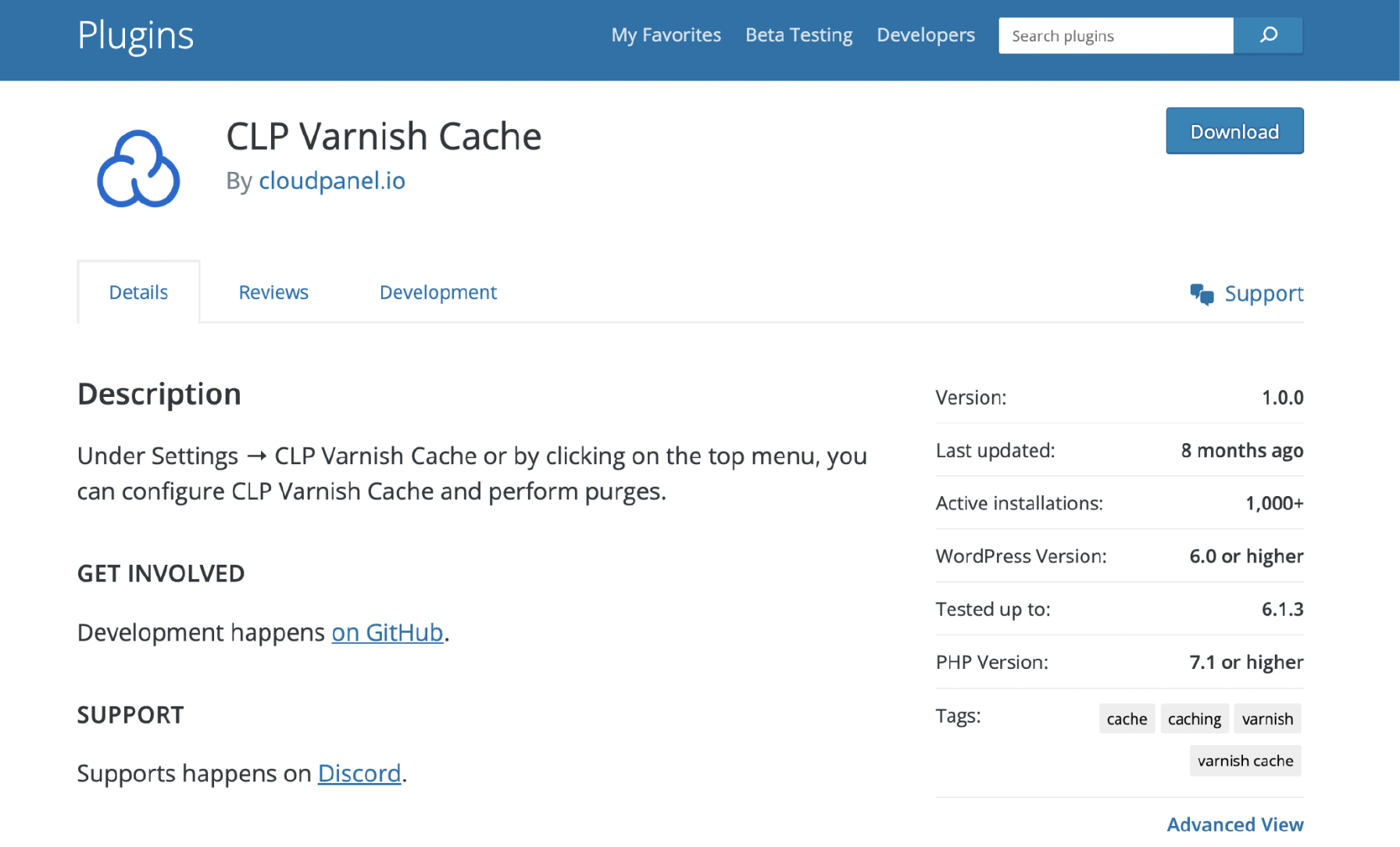
The CLP Varnish Cache Plugin by CloudPanel is a helpful tool that can significantly enhance the speed of your WordPress site. This plugin is designed to integrate seamlessly with WordPress and helps to manage and purge the Varnish cache.
The Varnish Cache is a powerful web application accelerator often called an HTTP reverse proxy. It stores copies of web pages served by WordPress in memory, so the web server doesn't need to generate pages from scratch for every new visitor. It leads to faster content delivery to the user, reducing server load and improving page-loading speed.
How to Install CLP Varnish Cache Plugin for WordPress?
The setup is straightforward – you activate and test the plugin to ensure it works correctly. When you update your website's content, the plugin purges the Varnish cache.
- Access your WordPress account and navigate to the admin area. On the left-hand menu, select Plugins, then click on Add New. In the search bar, type CLP Varnish Cache.
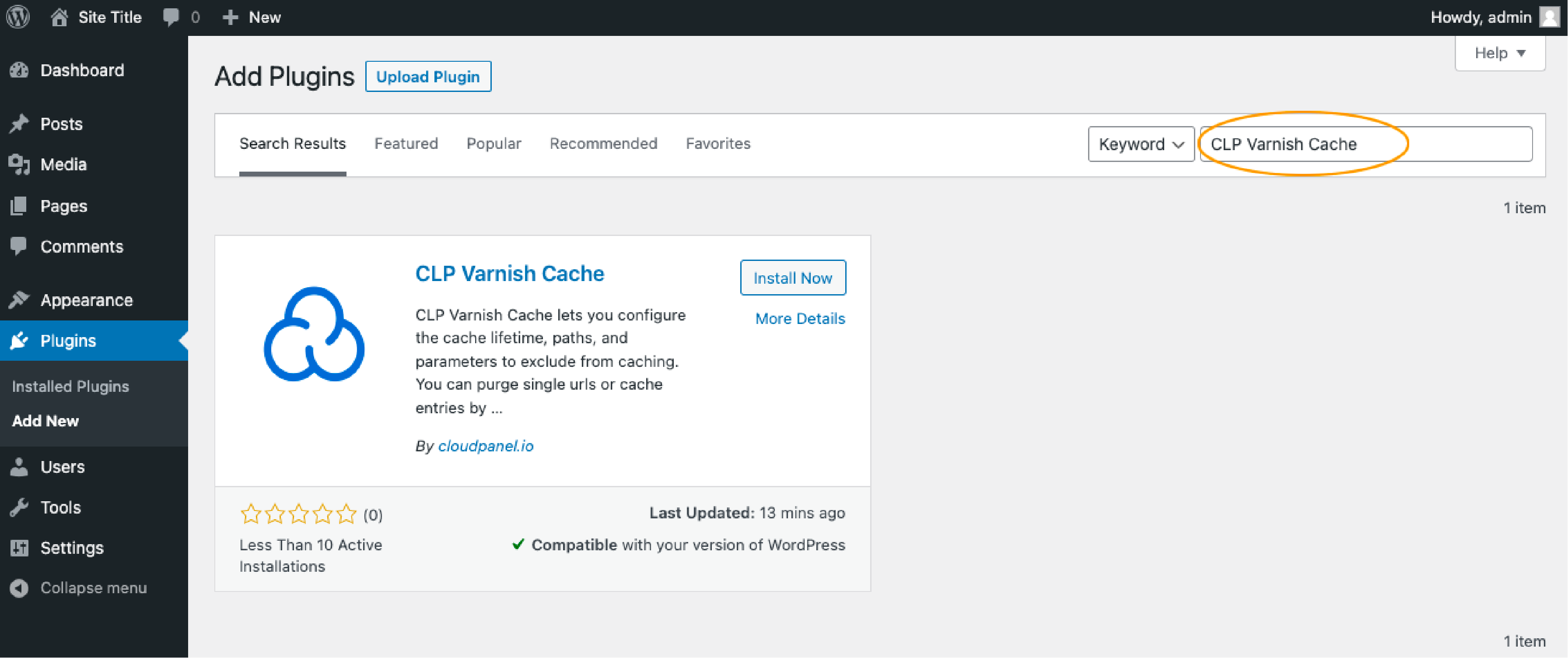
- Click the Install Now and Activate buttons to finalize the installation process.
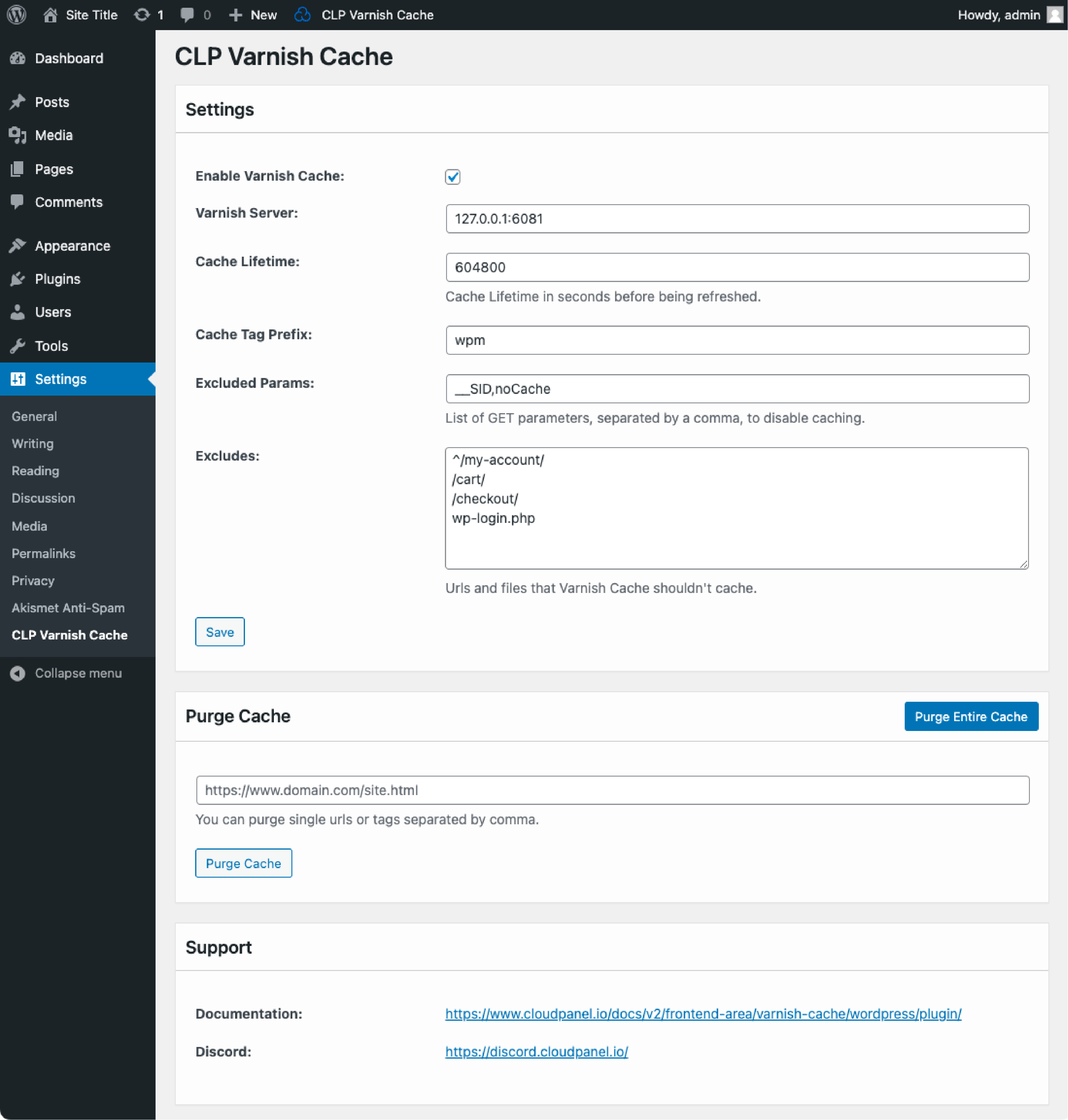
If all settings are properly configured, and the Varnish Cache is purged, your website visitors will always be served with the latest content.
6. Improve Website Security
To improve website security for your WordPress site, you can take several important steps. First, regularly update your WordPress core, themes, and plugins to the latest versions to ensure you have the most up-to-date security features.
Additionally, consider installing a Web application firewall (WAF) to protect against attacks like SQL injections and cross-site scripting (XSS). Implement strong passwords and enable two-factor authentication for added security.
Conduct regular security audits to identify any vulnerabilities or potential risks. Lastly, consider using a reputable security plugin to monitor and block malicious activity on a slow site.
7. Minimize JavaScript and CSS
To speed up your WordPress site, minimize the use of JavaScript and CSS. These files can slow down your site's loading speed, so it's important to optimize them.
-
Combine and minify your JavaScript and CSS files to reduce the number of requests made to the server.
-
Remove any unnecessary or unused scripts and stylesheets from your site.
-
Use inline CSS instead of external stylesheets whenever possible to reduce HTTP requests.
-
Utilize browser caching for JavaScript and CSS files to store them locally on visitors' browsers. It reduces load time on subsequent visits.
-
Consider using a lightweight theme or framework that doesn't rely heavily on JavaScript or CSS.
8. Clean Up and Optimize Database
To enhance the WordPress site speed, it is important to clean up and optimize your database. This helps to reduce unnecessary data and improve overall performance. Here are some steps you can take:
-
Remove unused plugins and themes: Deleting plugins and themes, you no longer use can help reduce the size of your database.
-
Delete spam comments: Spam comments can accumulate in your database over time. Remove them to free up space.
-
Optimize database tables: Use a WordPress plugin or optimize tables manually to eliminate overhead and improve efficiency.
-
Limit post revisions: By limiting the number of post revisions stored in your database, you can reduce its size.
-
Schedule regular backups and optimize: Backing up your database regularly ensures you have a copy of all important data. Additionally, optimizing the backup files helps maintain their integrity.
9. Reduce HTTP Requests
Reducing the number of HTTP requests is crucial for improving your WordPress site's speed. To optimize performance and enhance user experience, follow these steps:
-
Combine CSS and JavaScript files: Minimize the number of individual CSS and JavaScript files by consolidating them into larger merged files.
-
Inline small CSS and JavaScript: Embedding small CSS and JavaScript directly within your HTML code can eliminate additional file requests.
-
Enable browser caching: Set proper cache headers to instruct visitors' browsers to store static resources, reducing the need for future requests.
-
Use image sprites: Combine multiple small images into a single sprite sheet to reduce the number of image requests.
-
Lazy load images: Implement lazy loading to delay loading below-the-fold images until needed, saving initial load time.
-
Optimize third-party scripts: Evaluate the third-party scripts used on your site and remove any unnecessary or slowing down page rendering.
10. Control Post Revisions
Limiting the number of post revisions stored in your database helps reduce its size and improve the overall performance of your website. By controlling post revisions, you can optimize your site's speed and enhance user experience.
FAQs: Optimize WordPress Speed
1. How can I speed up my WordPress site?
Optimize your WordPress media library by regularly deleting unused image files. Cleaning up your WordPress database by removing unused plugins and themes is also beneficial. This action will improve your site's overall performance. Selecting a lightweight theme among numerous WordPress themes can help you speed up your WordPress site significantly since they do not rely heavily on JavaScript or CSS.
To enhance WordPress performance, employ WordPress performance optimization strategies like minifying CSS and JavaScript and reducing HTTP requests. It will also help boost your WordPress page speed. Increasing the speed of WordPress sites can have massive effects on user experience and SEO.
2. How can WordPress plugins and themes impact the performance of my WordPress website?
The selection of WordPress plugins and themes plays a crucial role in your WordPress site's loading time. A fast WordPress caching plugin like W3 Total Cache can help speed up your WordPress sites by storing a static version of your pages.
Moreover, a slow-loading website due to heavy WordPress themes can frustrate your WordPress users and lead them to leave your website, increasing your bounce rate. Thus, it's recommended to choose a lightweight theme out of various WordPress themes options available to ensure the faster loading of your website.
You must regularly review and remove inactive or malfunctioning ones to maintain optimal WordPress website speed. This way, you boost WordPress speed and enhance your website's performance. By conducting regular database clean-ups, optimizing images, and managing plugins, you can boost your WordPress performance and offer your users an enjoyable browsing experience.
3. How does speed optimization techniques impact the overall performance of my WordPress site?
Implementing speed optimization techniques improves the performance of your WordPress site.
Optimizing image sizes, leveraging browser caching, and reducing HTTP requests contribute to faster page load speed. You can use analytics such as Google pagespeed insights to check the speed of your web page.
These optimizations in site loading speed enhance user experience, decrease bounce rates, and improve search engine rankings. Overall, speed optimization techniques and website speed test can lead to a more successful online presence.
4. Why is website speed important for my WordPress site?
Website speed is important for your WordPress site because it directly affects user experience and search engine rankings. A slow-loading website can lead to higher bounce rates, lower conversion rates, and decreased visibility in search engine results.
5. Can I improve the speed of my WordPress site without technical knowledge?
Yes! While some optimization techniques require technical knowledge, many easy-to-implement solutions don't require coding skills. These include using a lightweight theme, enabling browser caching, optimizing images with compression tools or plugins, and utilizing lazy loading for media content.
6. Should I remove unused plugins and themes from my WordPress site?
It's recommended to regularly review and remove any unused themes or plugins from your WordPress site as they can affect performance even if not actively used. Unused code still occupies your server and may contain vulnerabilities that hackers could exploit. Removing unnecessary elements helps streamline your website's resources and improves overall performance.
Summary
Implementing the ten effective ways to boost your WordPress site speed will improve your search engine rankings and reduce bounce rates. This article detailed steps like choosing a speedy web host, image optimization, plugin management, and caching mechanisms for optimal WordPress performance.
We also covered website security, effective JavaScript and CSS handling, database cleansing, and fewer HTTP requests. To further optimize your speed, consider using the CLP Varnish Cache Plugin by CloudPanel.



