Digital Ocean
Settings
Access Token
Create Access Token
For the communication with Digital Ocean, you need to enter an Access Token.
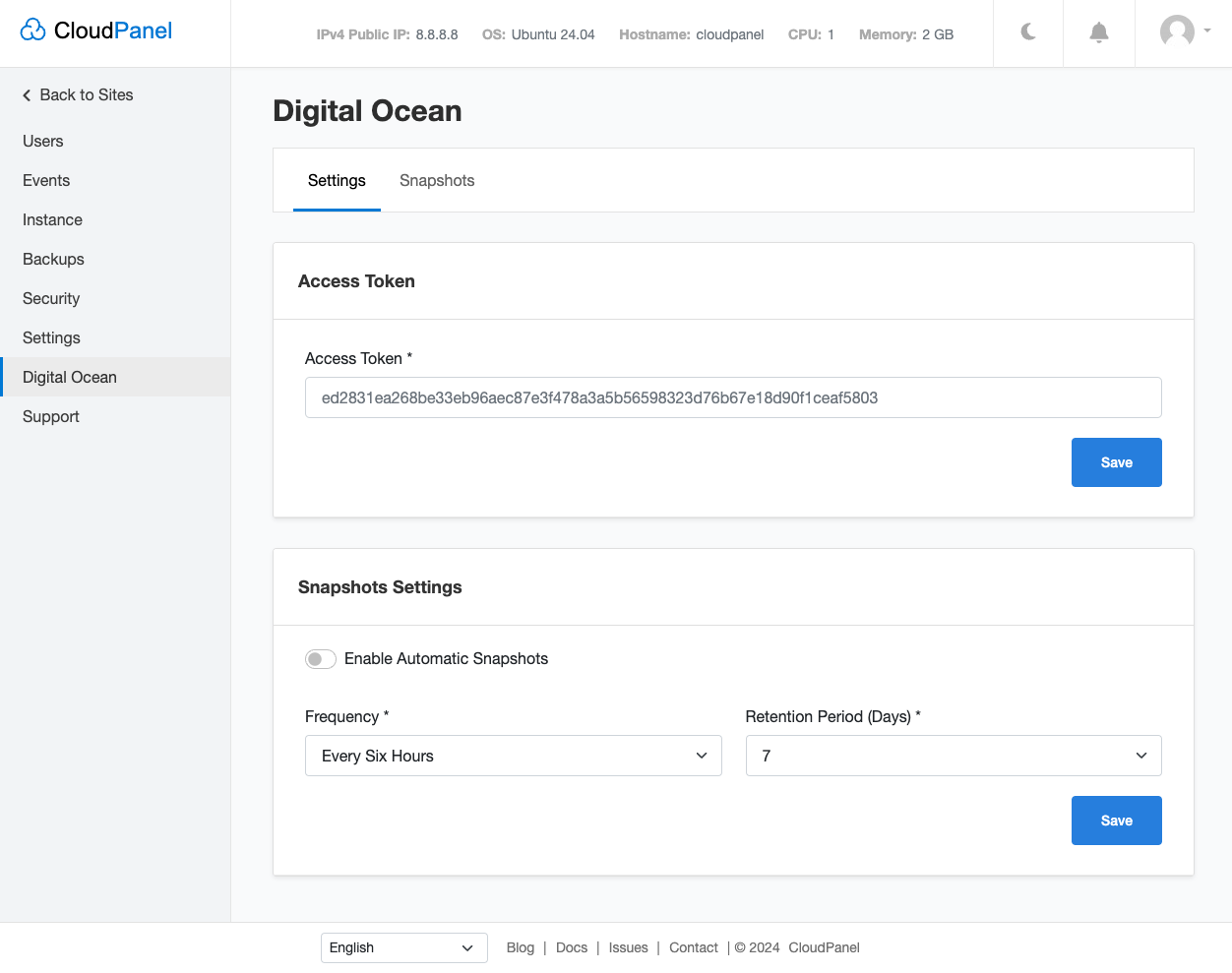
To create an Access Token, do the following steps:
Login into your Digital Ocean account.
Click in the left navigation on API and click on button Generate New Token.
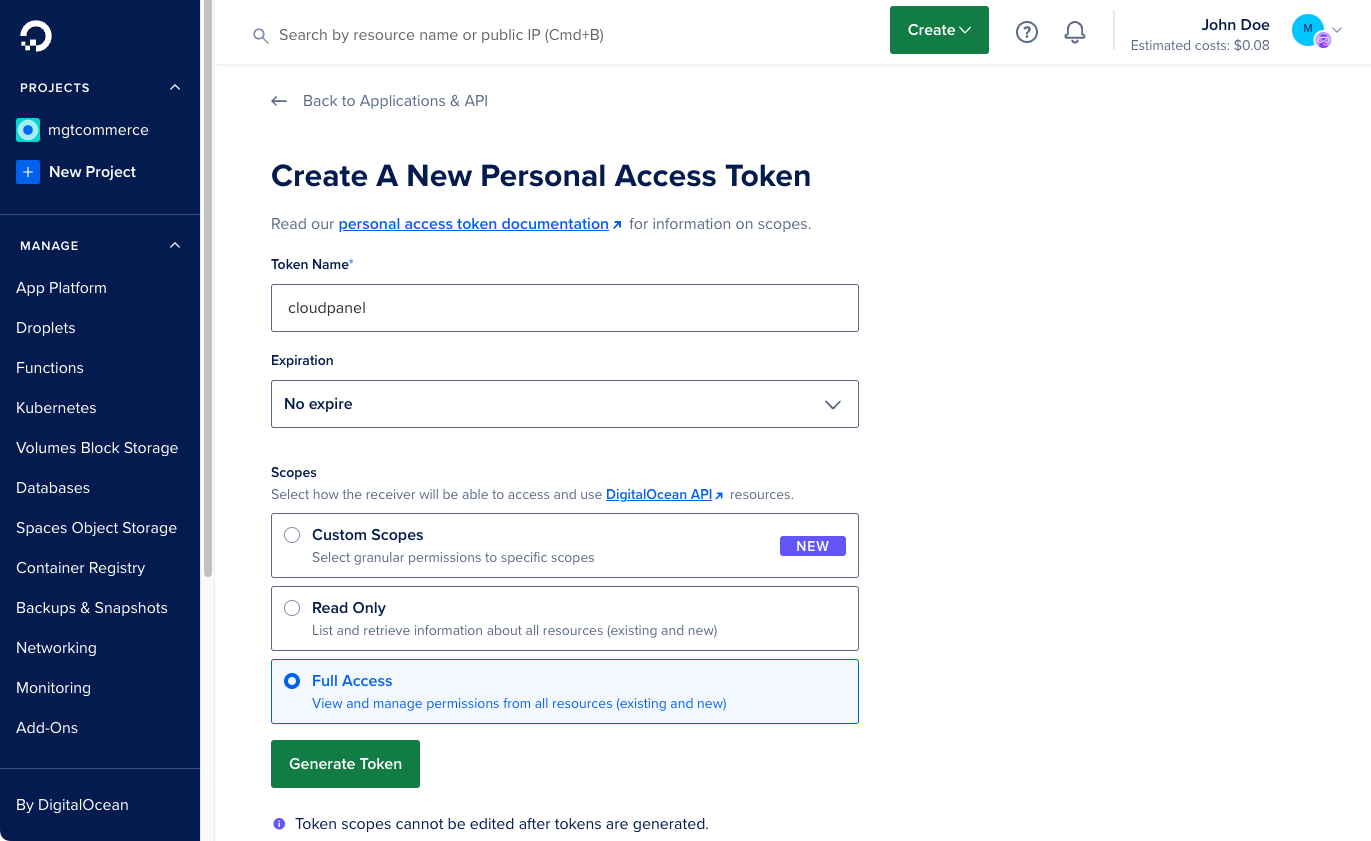
Snapshot Settings
- To enable Automatic Snapshots, click in the left menu on Digital Ocean and then on the tab Settings.
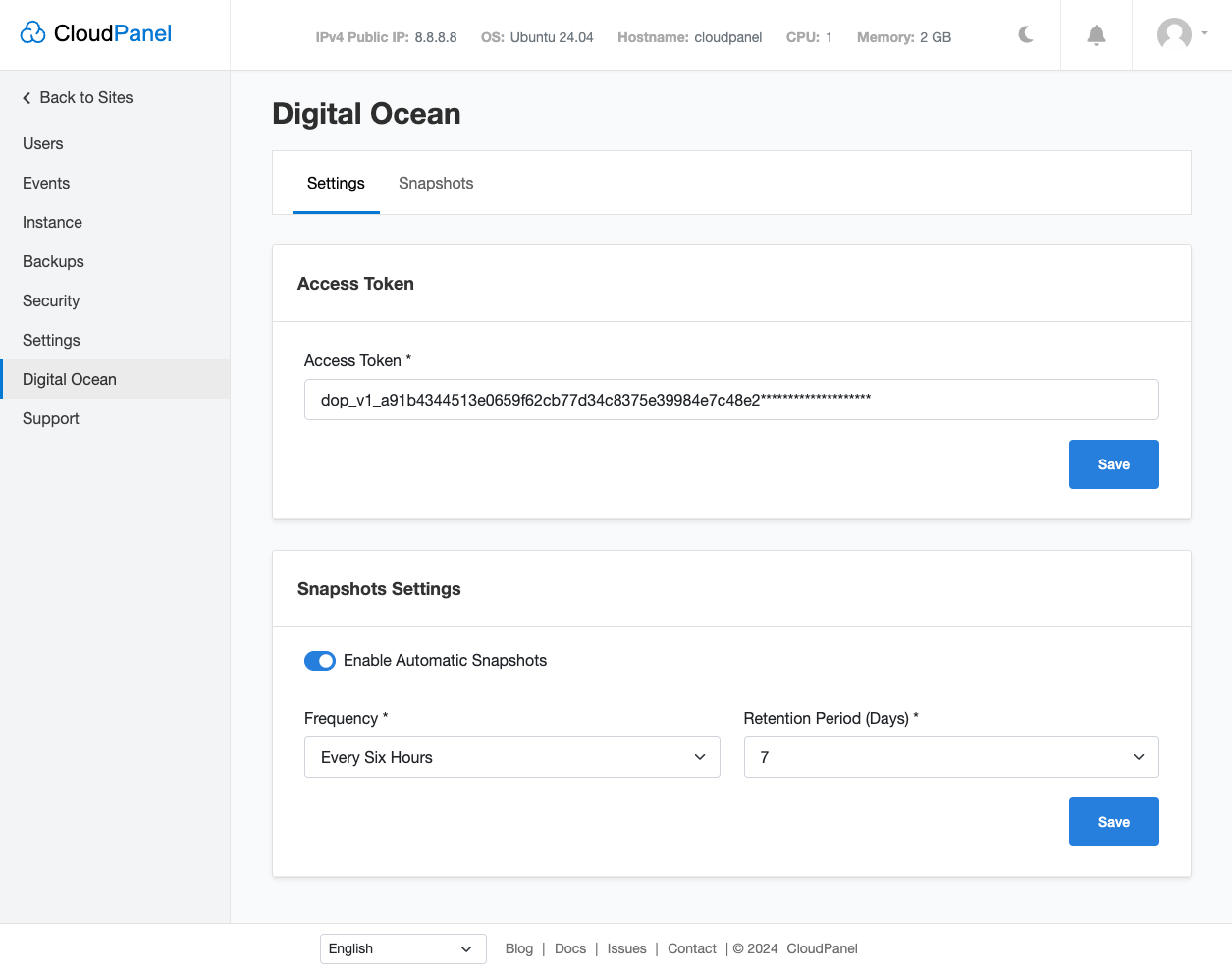
- Select the Frequency and Retention Period and click on the button Save.
Four Snapshots will be created per day and deleted after seven days with the following configuration.
Snapshots
Snapshots are on-demand disk images of DigitalOcean Droplets and volumes saved to your Digital Ocean account.
Create Snapshot
To create a Snapshot, click in the left menu on Digital Ocean and then on the tab Snapshots.
Click on the button Create Snapshot top right.
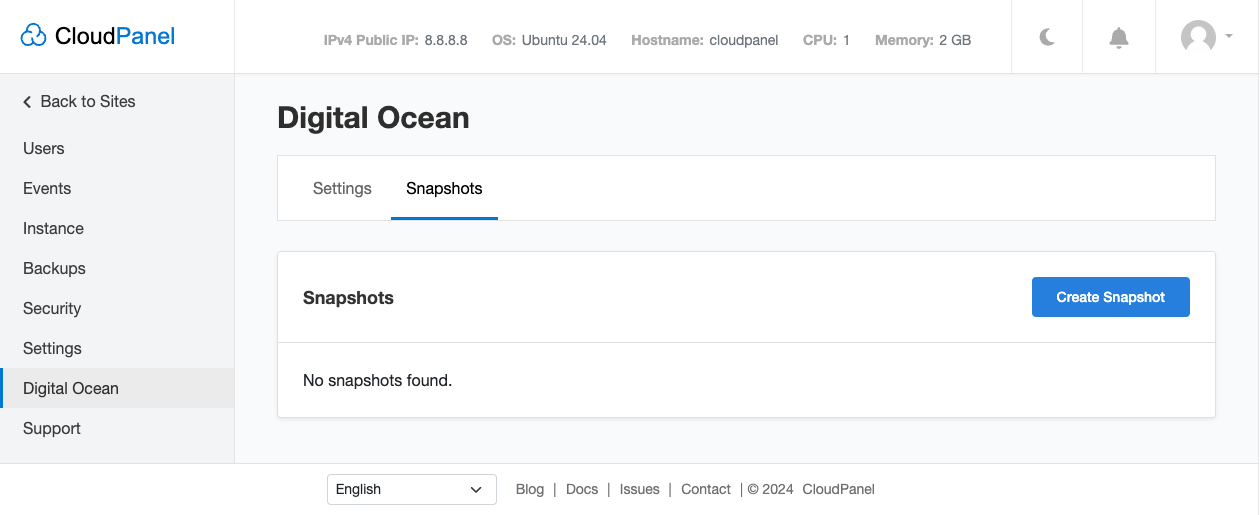
- Enter the Snapshot Name and click on Create.
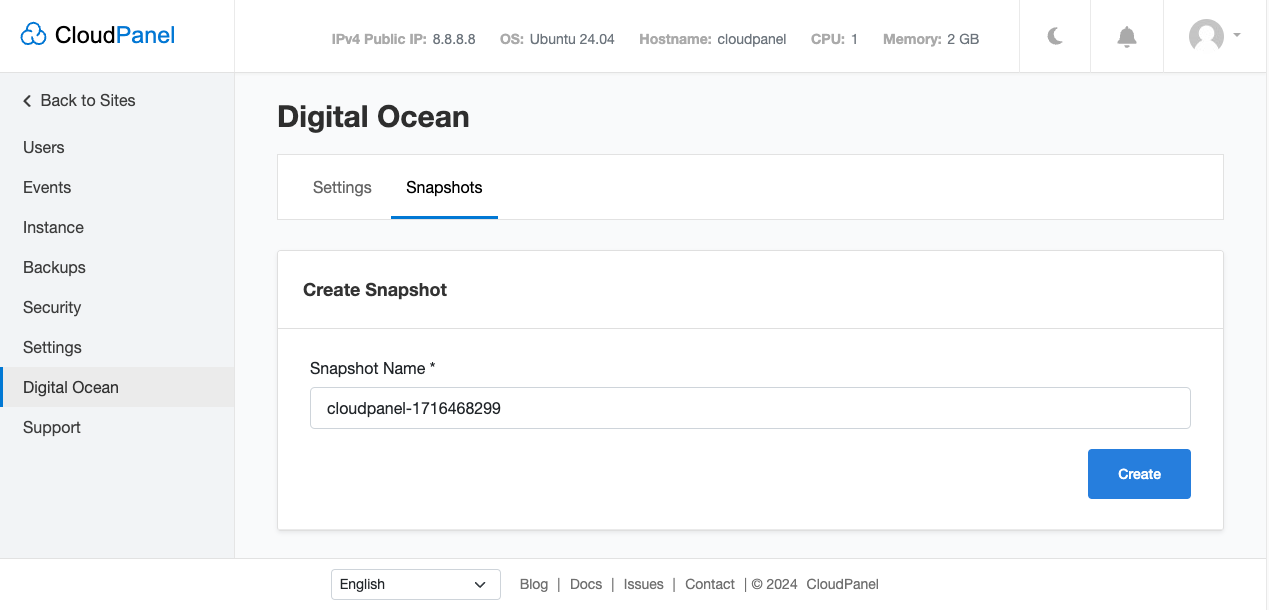
- The Snapshot is now being created by Digital Ocean and will appear when it's created, taking several minutes.
