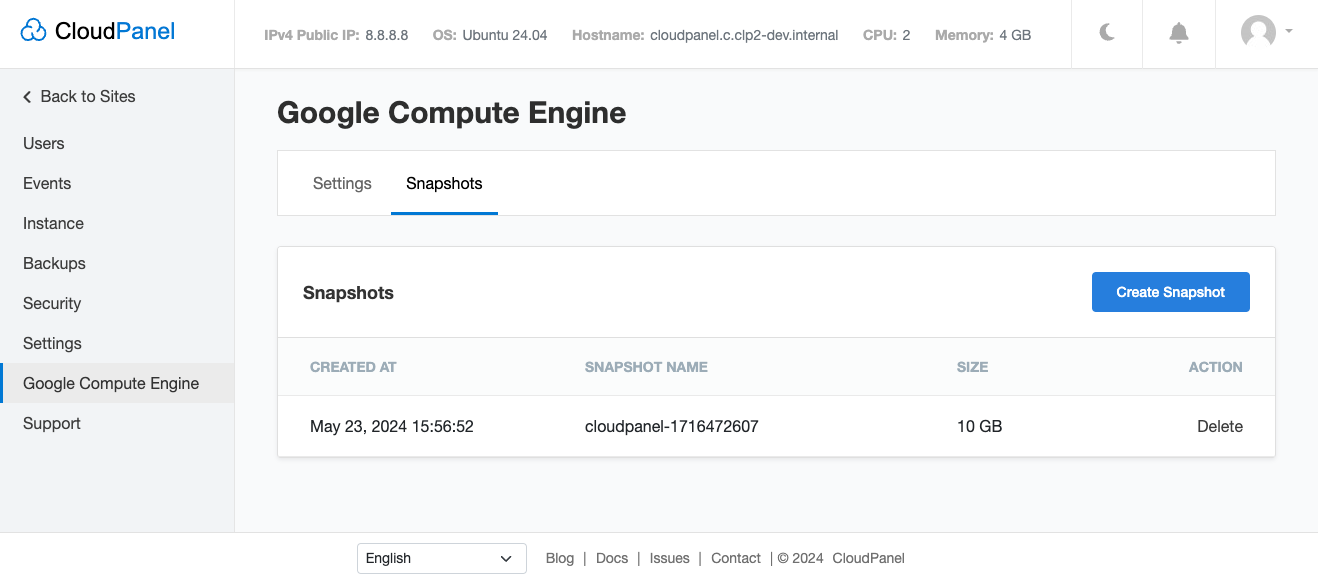Google Compute Engine
Settings
Service Account Keys
Create Service Account Keys
For the communication with the Google Compute Engine interface, you need to enter Service Account Keys.
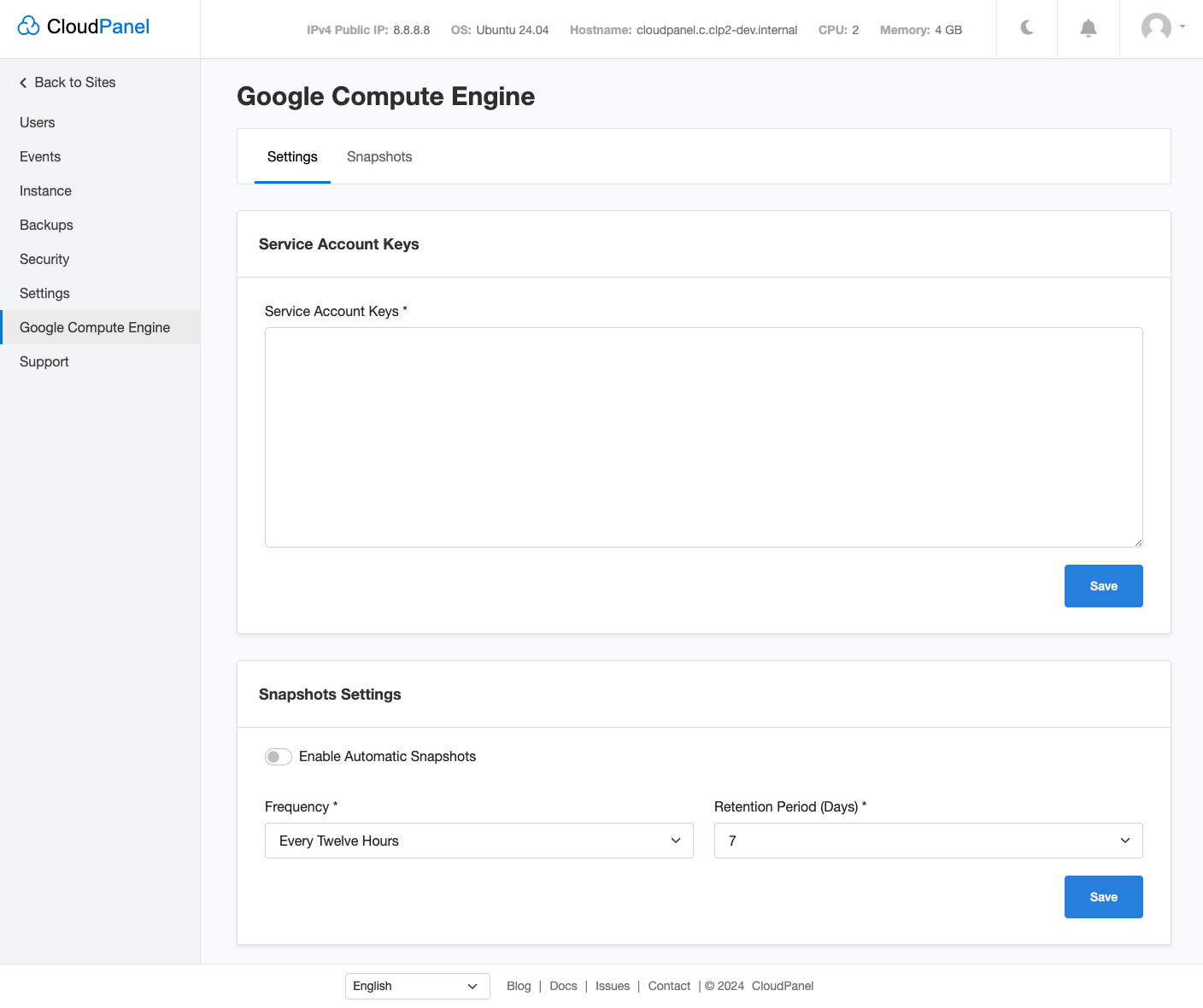
To create the Service Account Keys do the following steps:
Login into the Google Cloud Console.
Click in the left navigation on IAM & Admin and click on Service Accounts.
On the Service Accounts overview, go to Actions and click on Manage Keys.
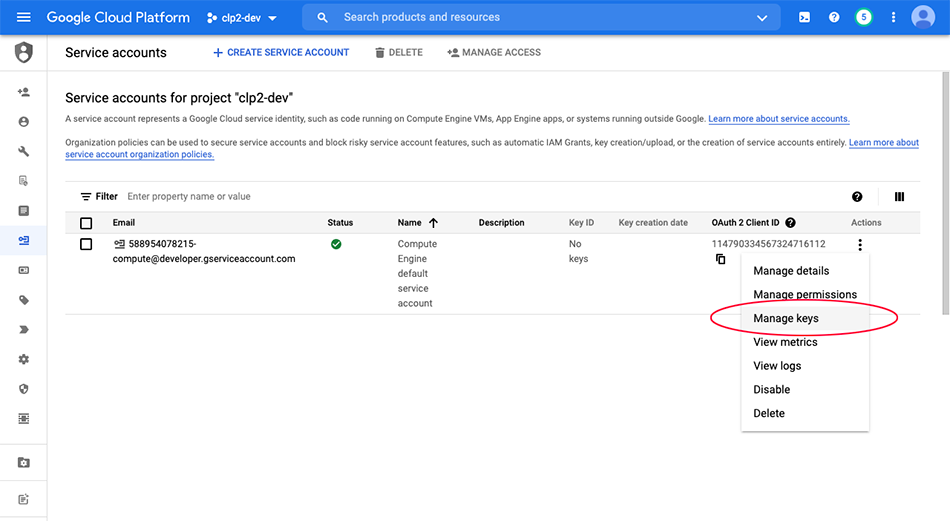
- Click on Create new Key.
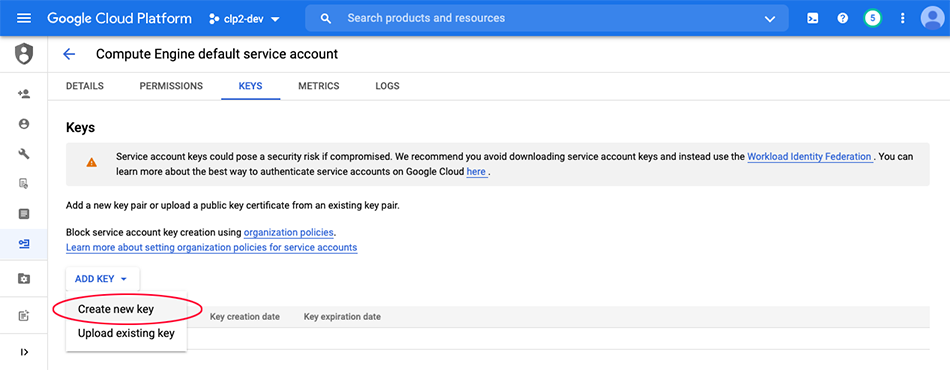
- Select Key type JSON and click on Create to download the Service Account Keys file.
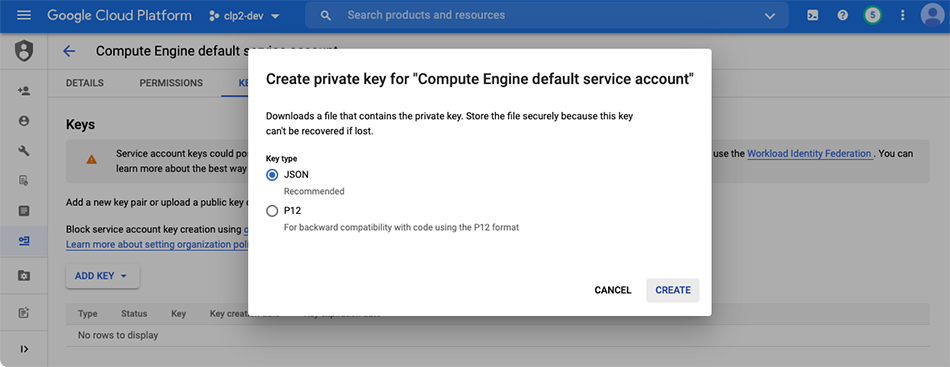
- Open the downloaded file and paste the content into the Service Account Keys field.
Snapshot Settings
- To enable Automatic Snapshots, click in the left menu on Google Compute Engine and then on the tab Settings.
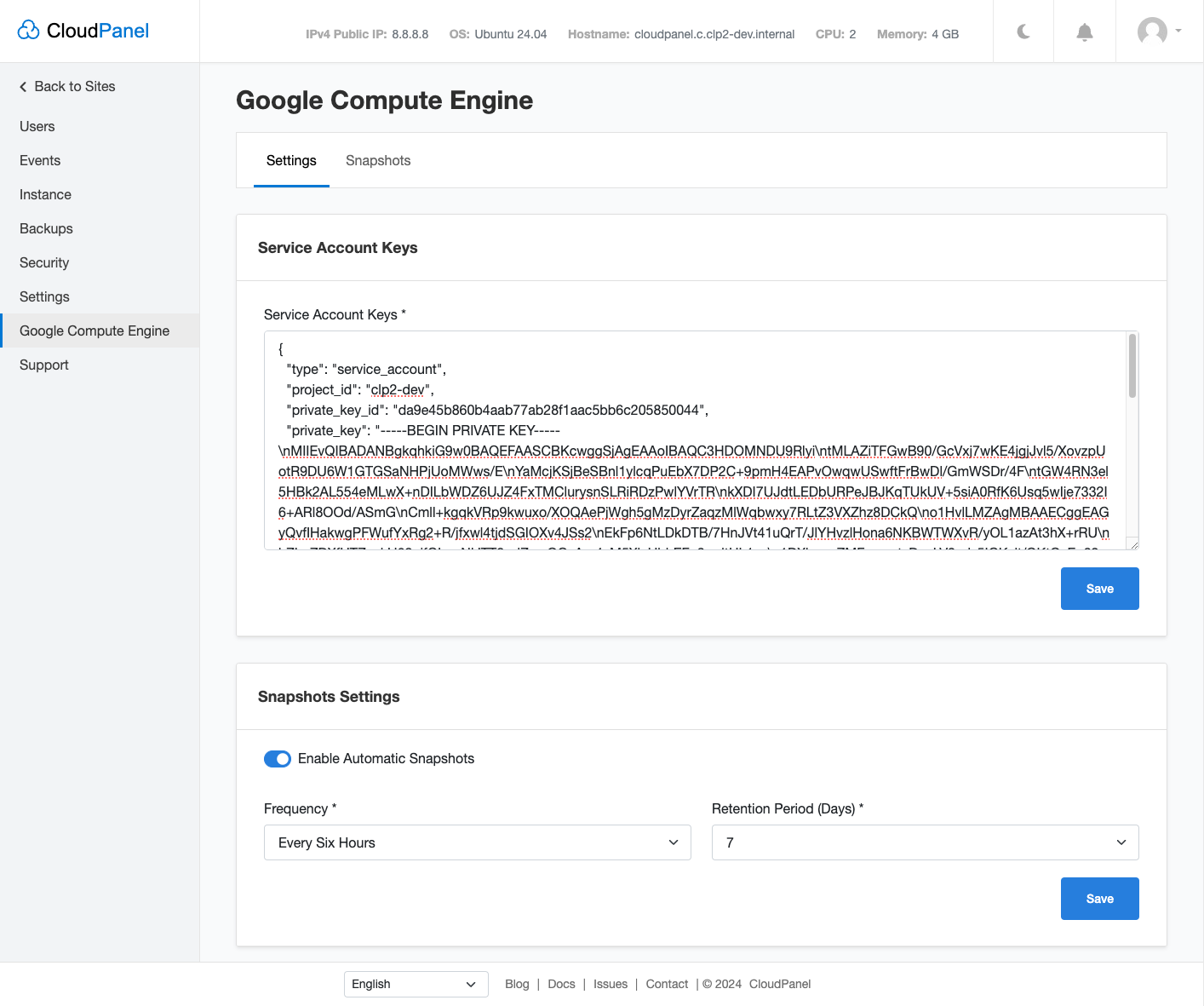
- Select the Frequency and Retention Period and click on the button Save.
Four Snapshots will be created per day and deleted after seven days with the following configuration.
Snapshots
Snapshots are a central part of the Google Cloud Backup architecture—they allow you to create a point-in-time backup of a persistent disk attached to a virtual machine instance and save it to Google Cloud Storage. You can also rapidly restore a snapshot to a persistent disk.
Create Snapshot
To create a Snapshot, click in the left menu on Google Compute Engine and then on the tab Snapshots.
Click on the button Create Snapshot top right.
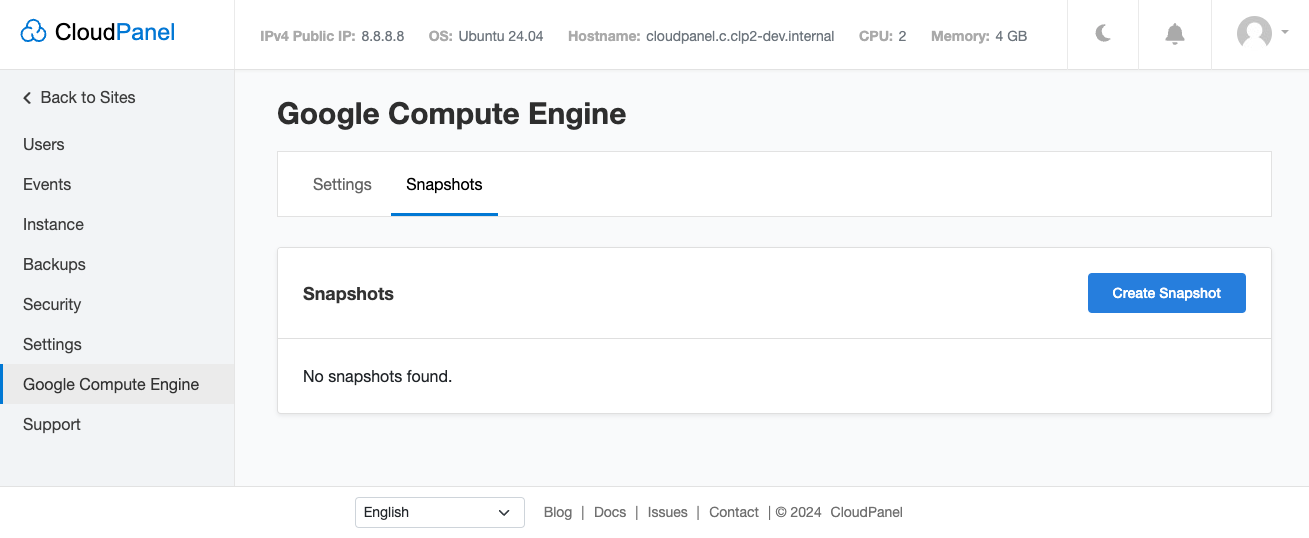
- Enter the Snapshot Name and click on Create.
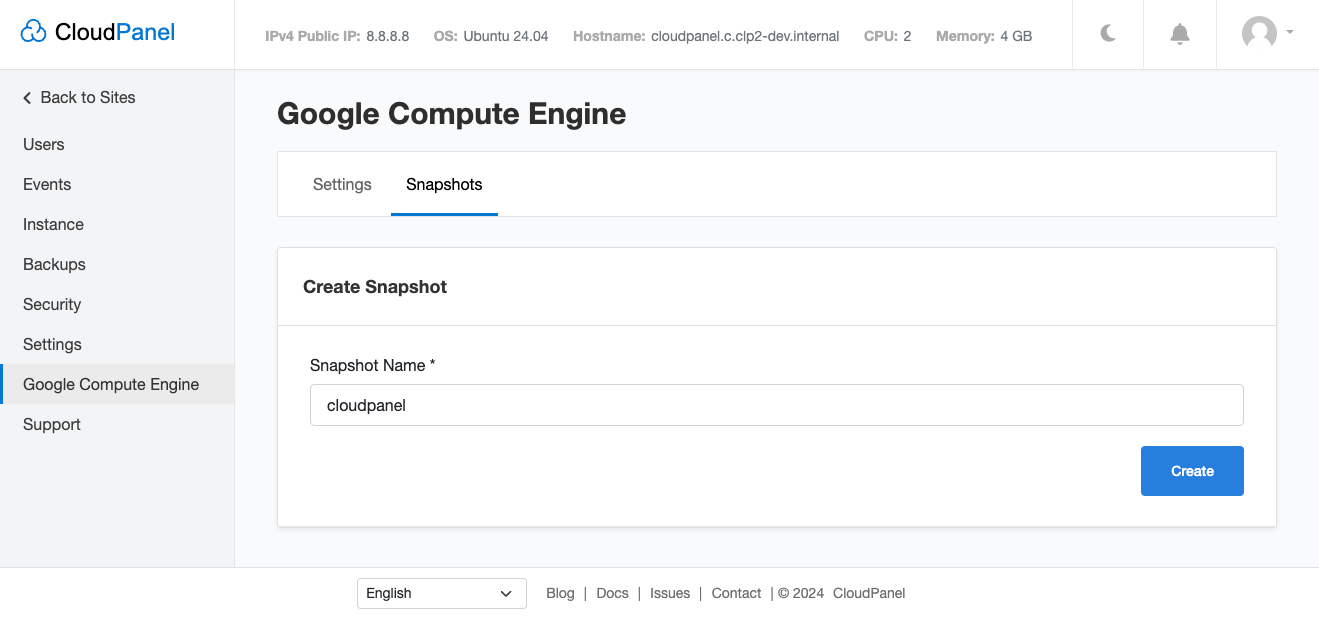
- The Snapshot is now being created by the Google Compute Engine.