Instance
Reboot
To reboot your instance, click in the left menu on Instance and then on the button Reboot top right.
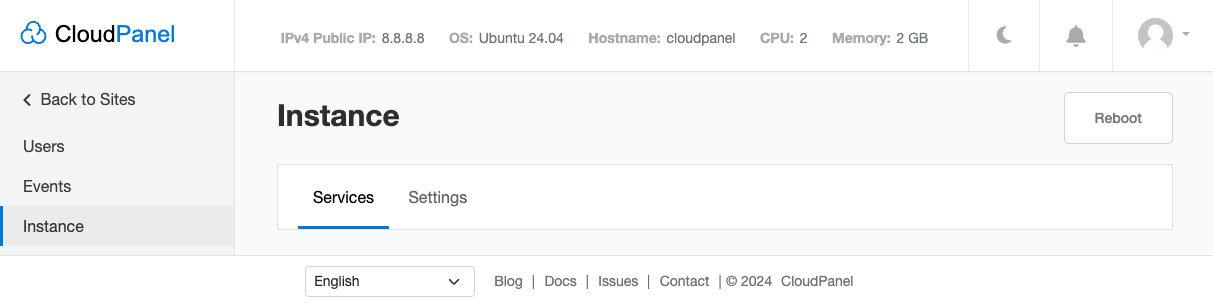
Services
To restart a service like NGINX, MySQL, or PHP-FPM, click in the left menu on Instance and select the Service to restart.
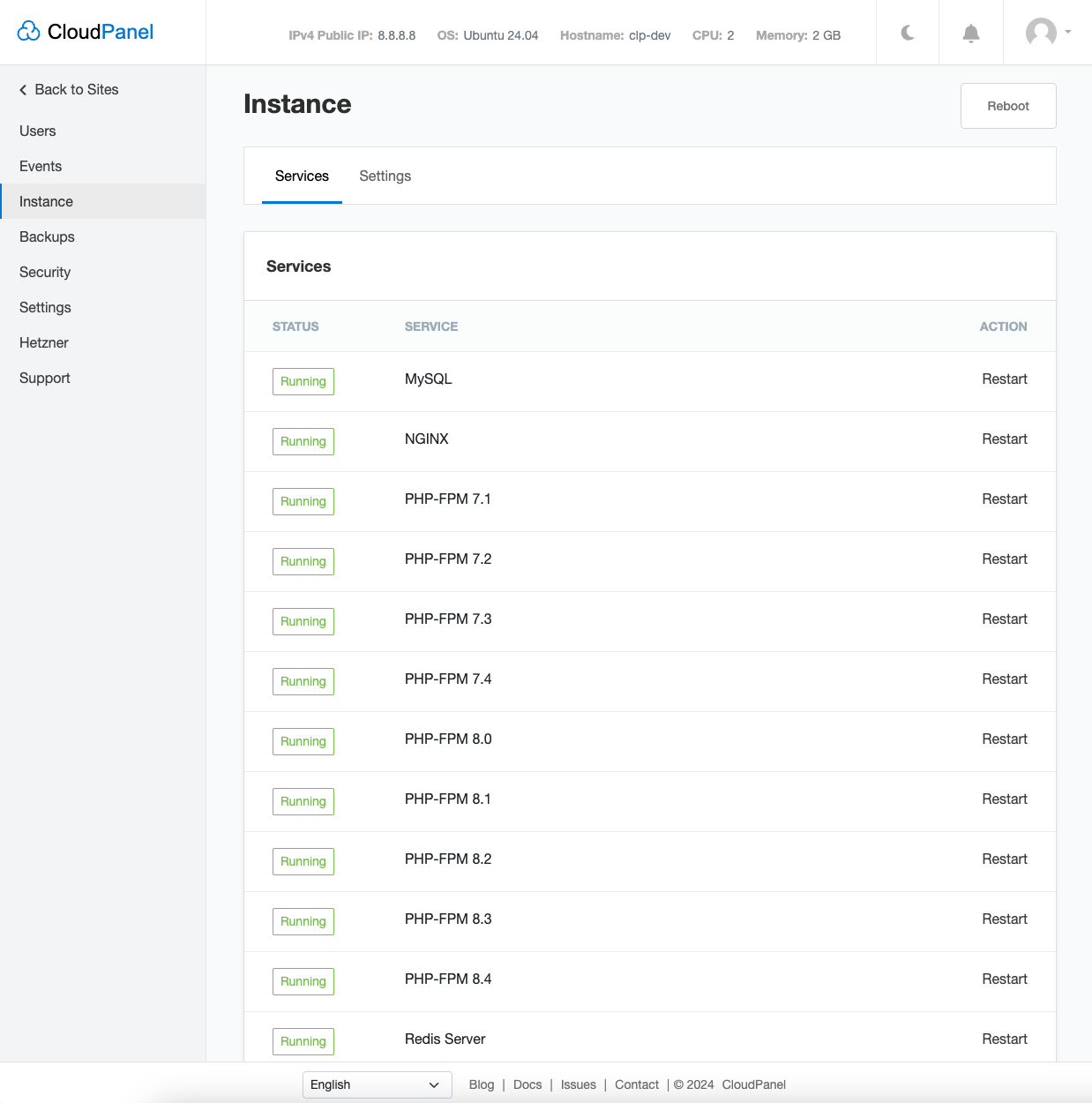
Settings
Proftpd Settings
For connecting via FTP you need to enter the Instance IP in the field MasqueradeAddress.
The MasqueradeAddress causes the instance to display the network information for the specified IP address or DNS hostname to the client, on the assumption that the IP address or DNS host is acting as a NAT gateway or port forwarder for the instance.
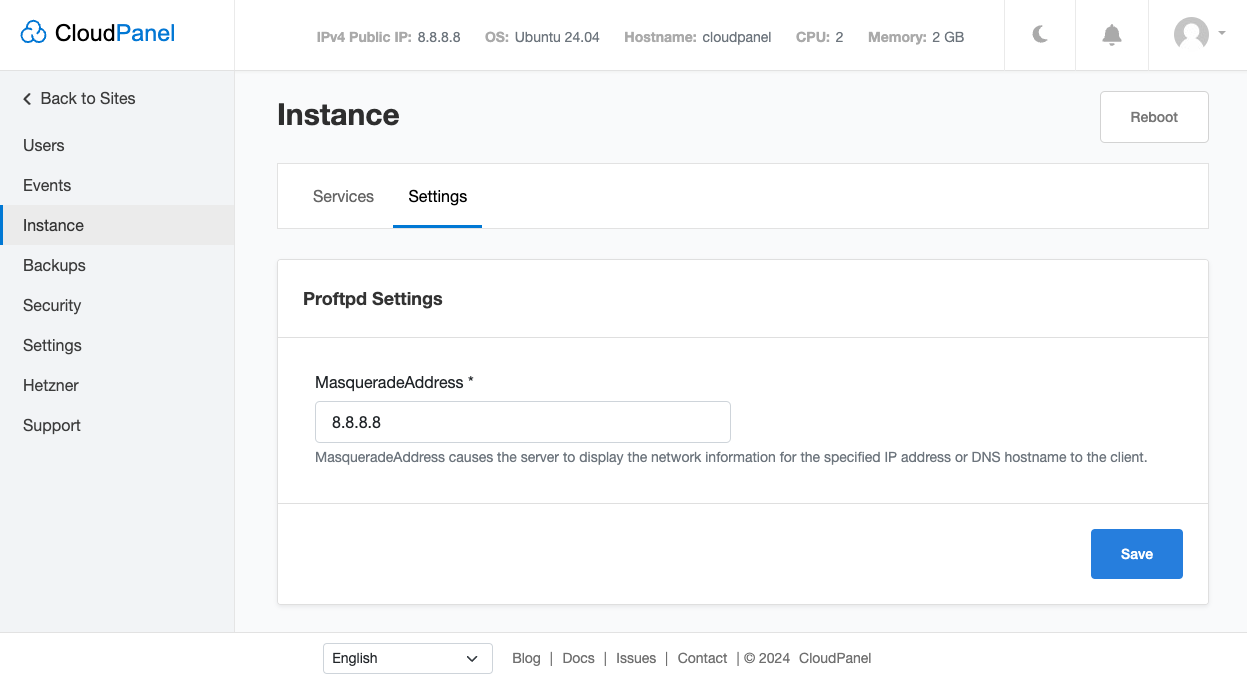
Instance Settings
Timezone Change
The timezone of your instance is essential for executing cron jobs and other scheduled tasks at the right time in your region.
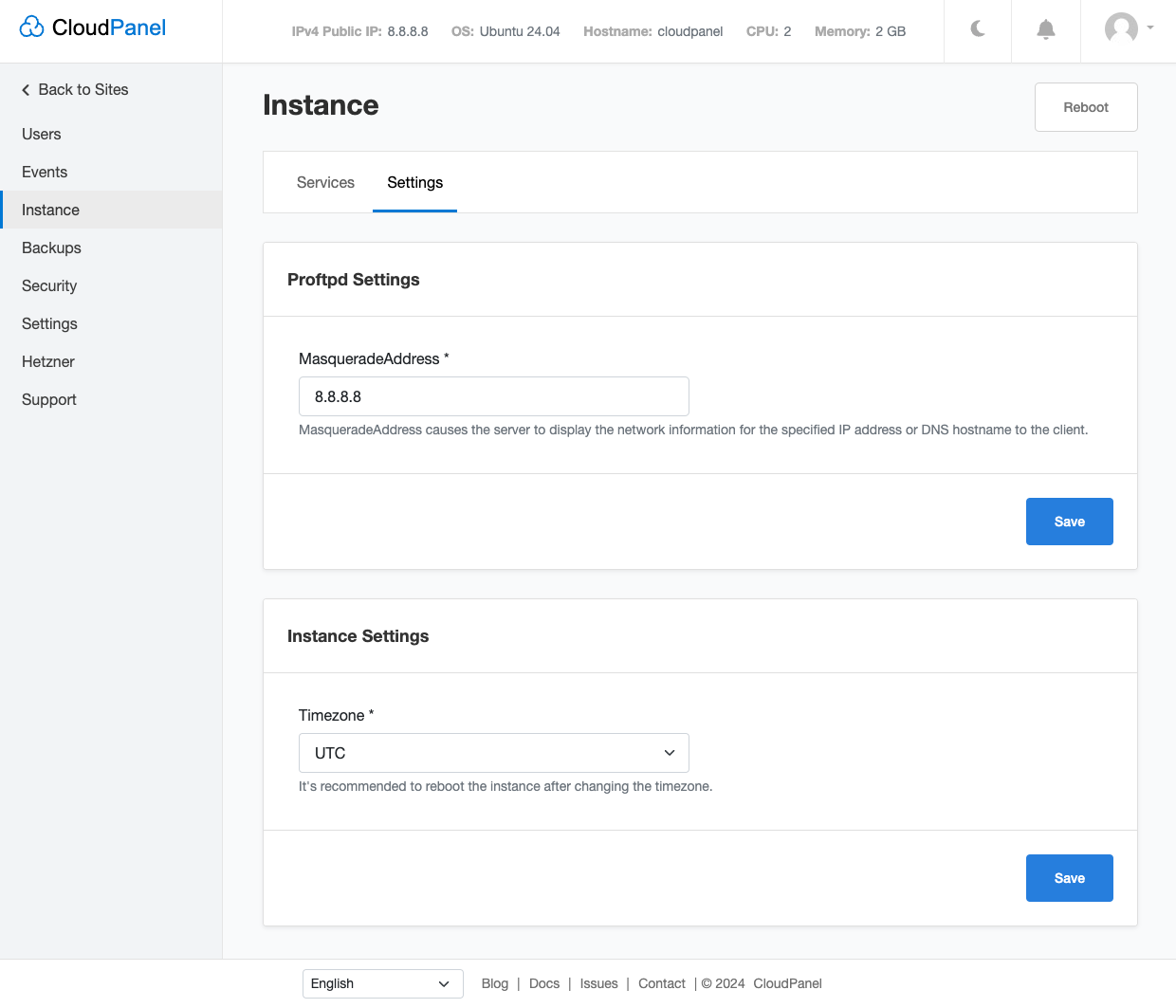
Attention
Reboot the instance after changing the instance that all services are aware of the timezone change.