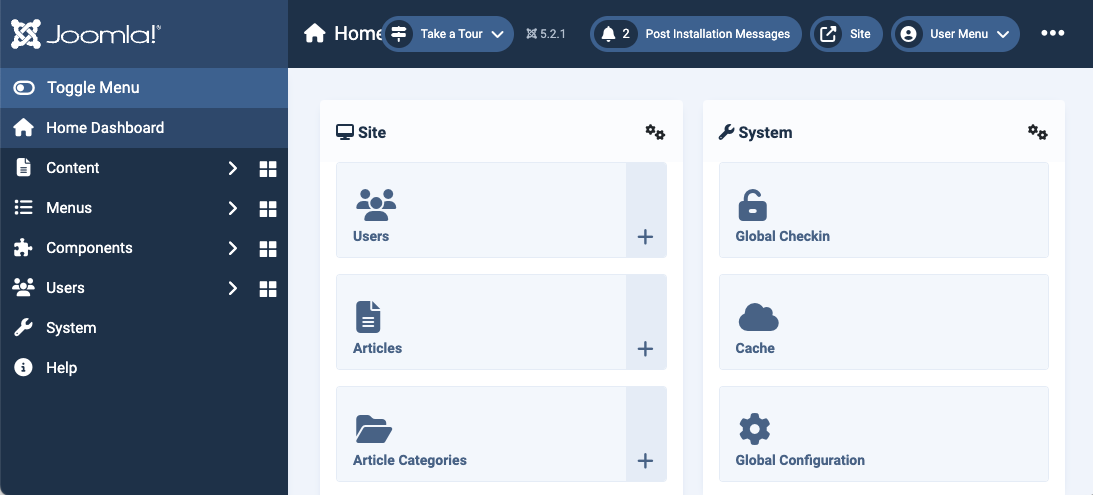Joomla
On this site, you find a guide to install Joomla on CloudPanel.
Creating a Joomla Site
Via CloudPanel
- Click on + Add Site and then click on Create a PHP Site.
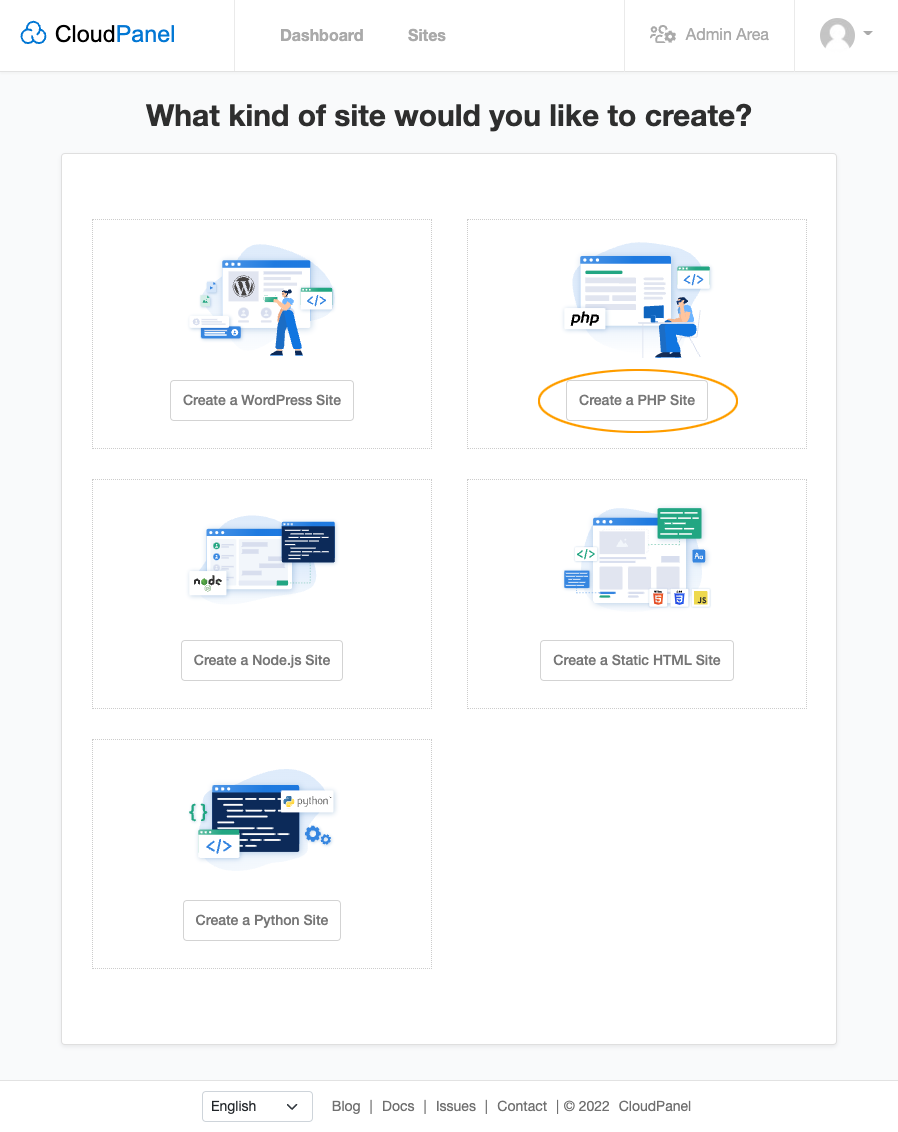
- Select the Application Joomla 5, enter Domain Name, Site User, Site User Password, and click on Create.
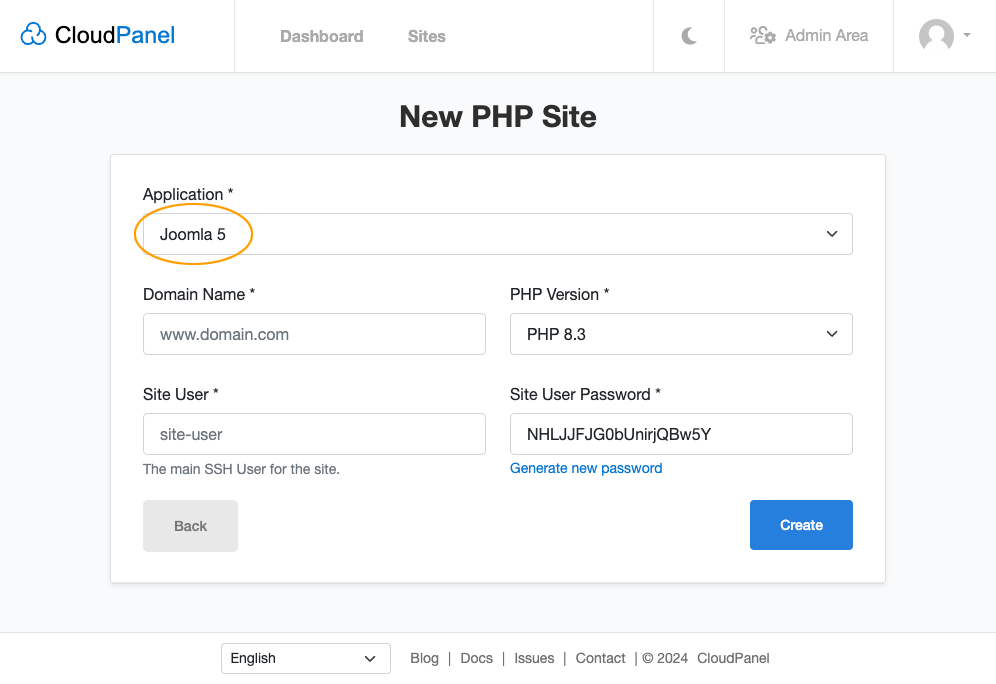
Via CloudPanel CLI
If you like the command line, you can create a Joomla Site with the following command as root user.
clpctl site:add:php --domainName=www.domain.com --phpVersion=8.3 --vhostTemplate='Joomla 5' --siteUser='john-doe' --siteUserPassword='!secretPassword!'
Creating a Joomla Project
- Log in via SSH with the Site User:
ssh john-doe@server-ip-address
- Go to the tmp directory:
cd ~/tmp
- Download and extract the latest Joomla 5 version.
mkdir ~/tmp/joomla && curl -Lso joomla.tar.gz https://downloads.joomla.org/cms/joomla5/5-2-4/Joomla_5-2-4-Stable-Full_Package.tar.gz?format=gz && gunzip joomla.tar.gz && tar xf joomla.tar -C ~/tmp/joomla/
- Copy files to the root directory of your site:
cp -R ~/tmp/joomla/* ~/htdocs/www.domain.com/
- Clean up the tmp directory.
rm -rf ~/tmp/*
Create a Database, open your site in the browser, and go through the Joomla Installer.
Done! Joomla is now installed.