Mautic
On this site, you find a guide to install Mautic on CloudPanel.
Creating a Mautic Site
Via CloudPanel
- Click on + Add Site and then click on Create a PHP Site.
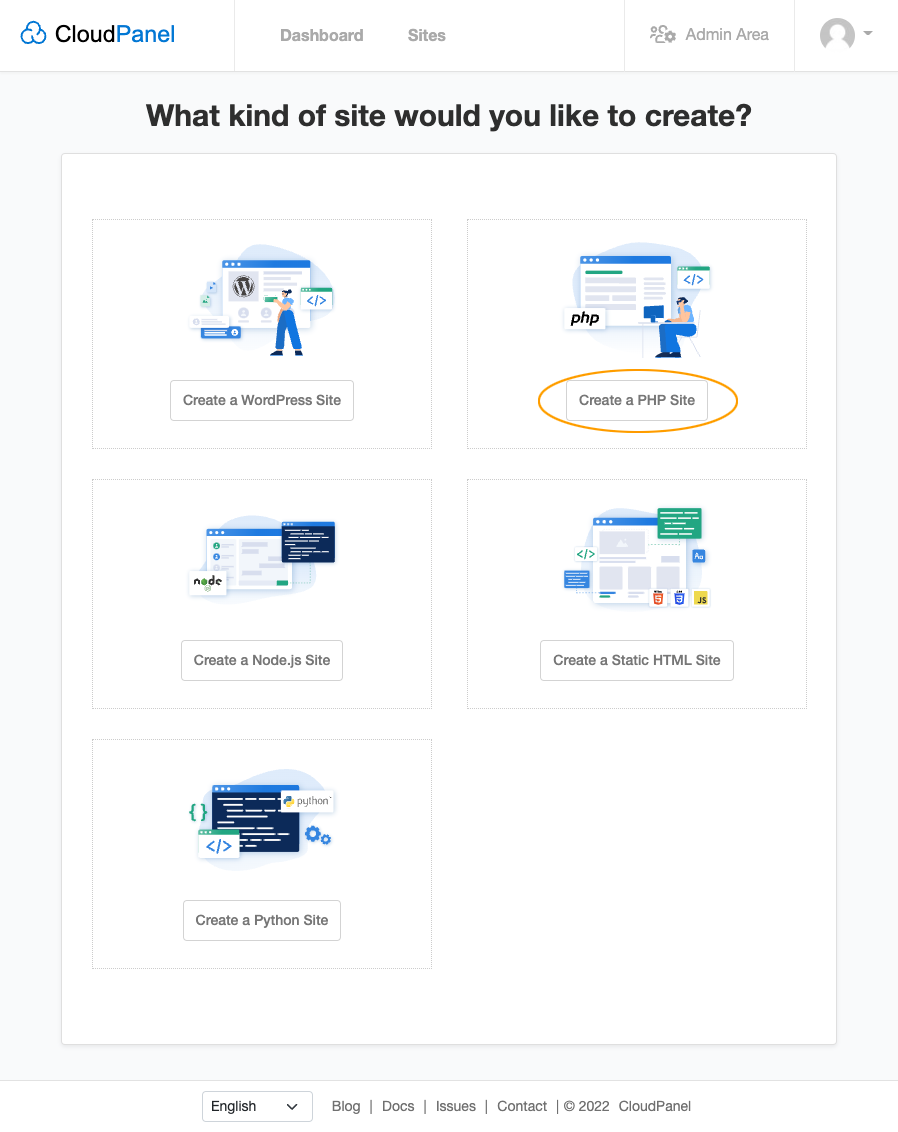
- Select the Application Mautic 6, enter Domain Name, Site User, Site User Password, and click on Create.

Via CloudPanel CLI
If you like the command line, you can create a Mautic Site with the following command as root user.
clpctl site:add:php --domainName=www.domain.com --phpVersion=8.2 --vhostTemplate='Mautic 6' --siteUser='john-doe' --siteUserPassword='!secretPassword!'
Creating a Mautic Project
- Log in via SSH with the Site User:
ssh john-doe@server-ip-address
Install Node.js via nvm.
Go to htdocs and delete the directory which CloudPanel has created:
cd htdocs && rm -rf www.domain.com
- Clone the latest version from the Mautic Git Repository:
git clone -b 6.0.0 https://github.com/mautic/mautic.git ~/htdocs/www.domain.com/
Latest Version
You find the latest version on github: https://github.com/mautic/mautic/releases
5.Install the project via Composer:
cd ~/htdocs/www.domain.com/
php8.2 /usr/local/bin/composer install
- Create a Database, open your site in the browser, and go through the Mautic Installer.

- Done. Mautic has been installed.
