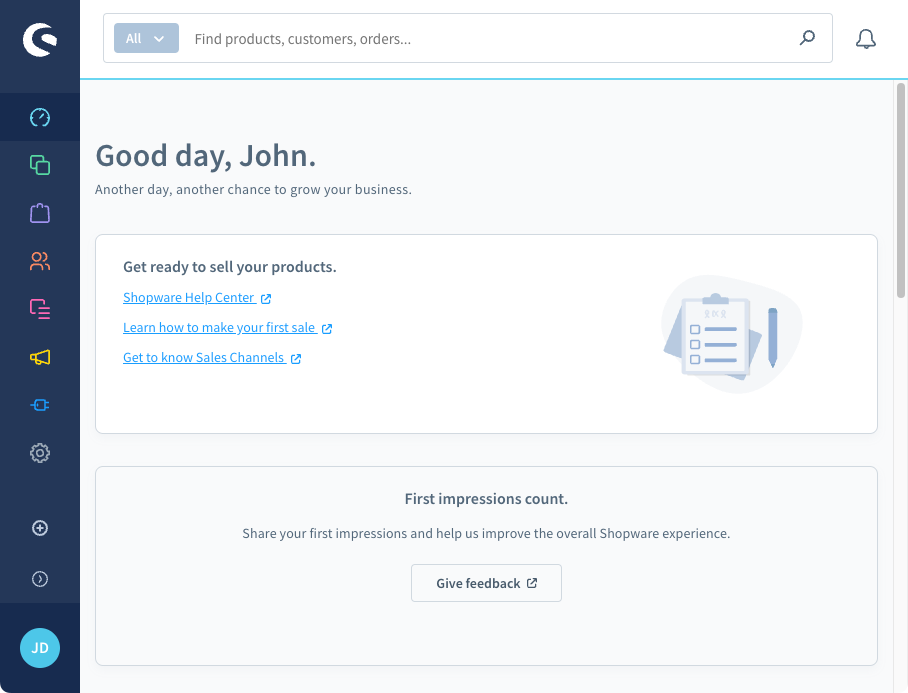Shopware
On this site, you find a guide to install Shopware on CloudPanel.
Creating a Shopware Site
Via CloudPanel
- Click on + Add Site and then click on Create a PHP Site.
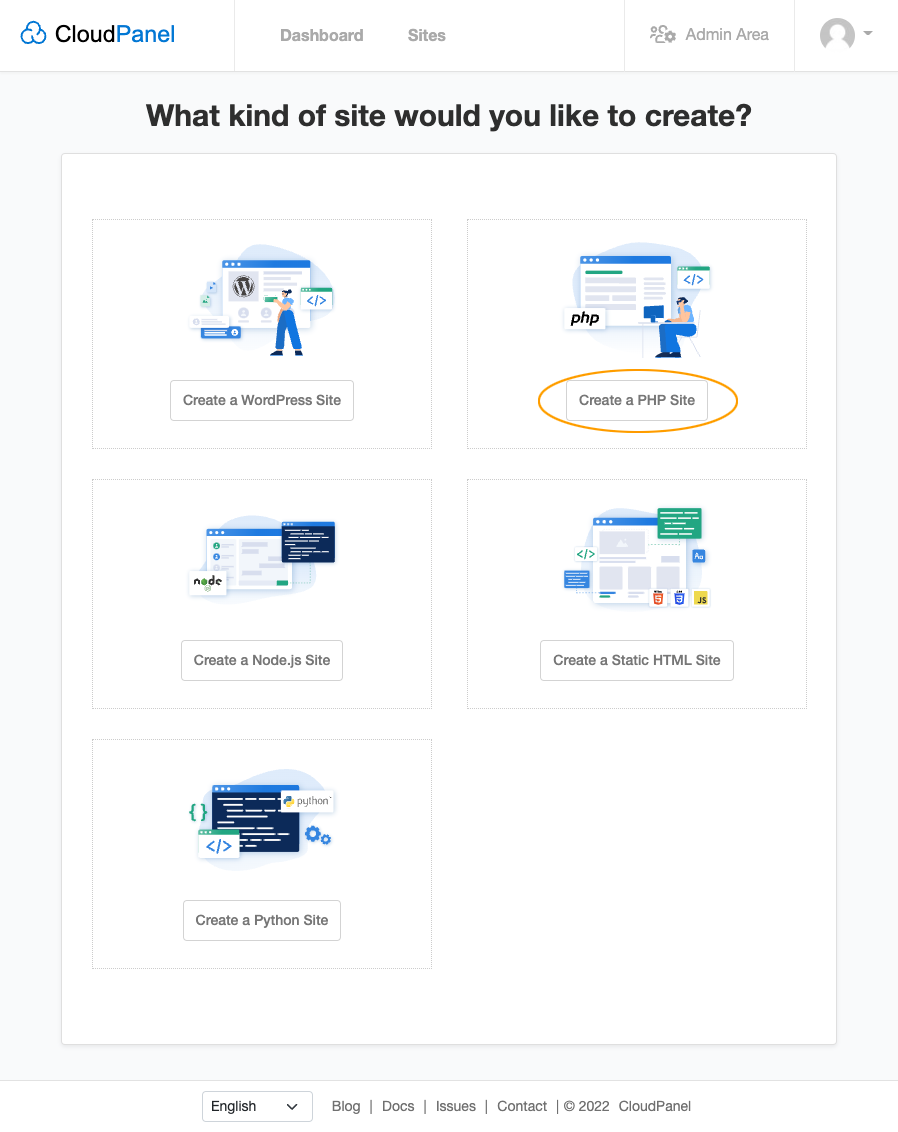
- Select the Application Shopware 6, enter Domain Name, Site User, Site User Password, and click on Create.
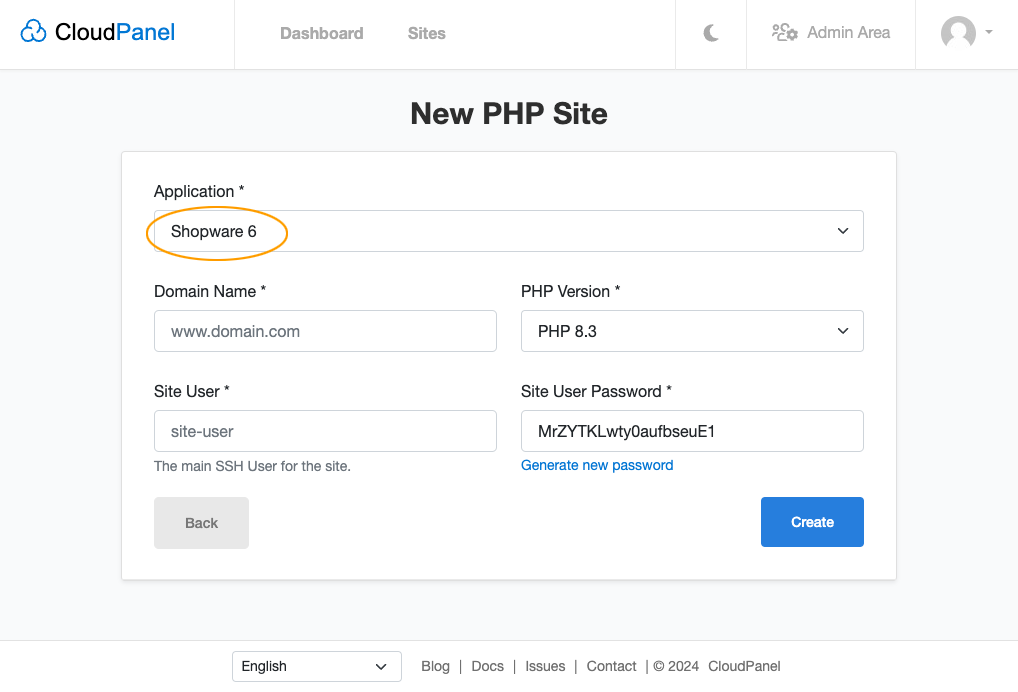
Via CloudPanel CLI
If you like the command line, you can create a Shopware Site with the following command as root user.
clpctl site:add:php --domainName=www.domain.com --phpVersion=8.3 --vhostTemplate='Shopware 6' --siteUser='john-doe' --siteUserPassword='!secretPassword!'
Creating a Shopware Project
- Log in via SSH with the Site User:
ssh john-doe@server-ip-address
- Go to htdocs and delete the directory which CloudPanel has created:
cd htdocs && rm -rf www.domain.com
- Create a Symfony Project via Composer:
php8.3 /usr/local/bin/composer create-project shopware/production www.domain.com
- Ensure to have a valid TLS Certificate installed for your domain.
- Create a Database, open your site in the browser, and go through the Shopware Installer.

- Done! Shopware is now installed.