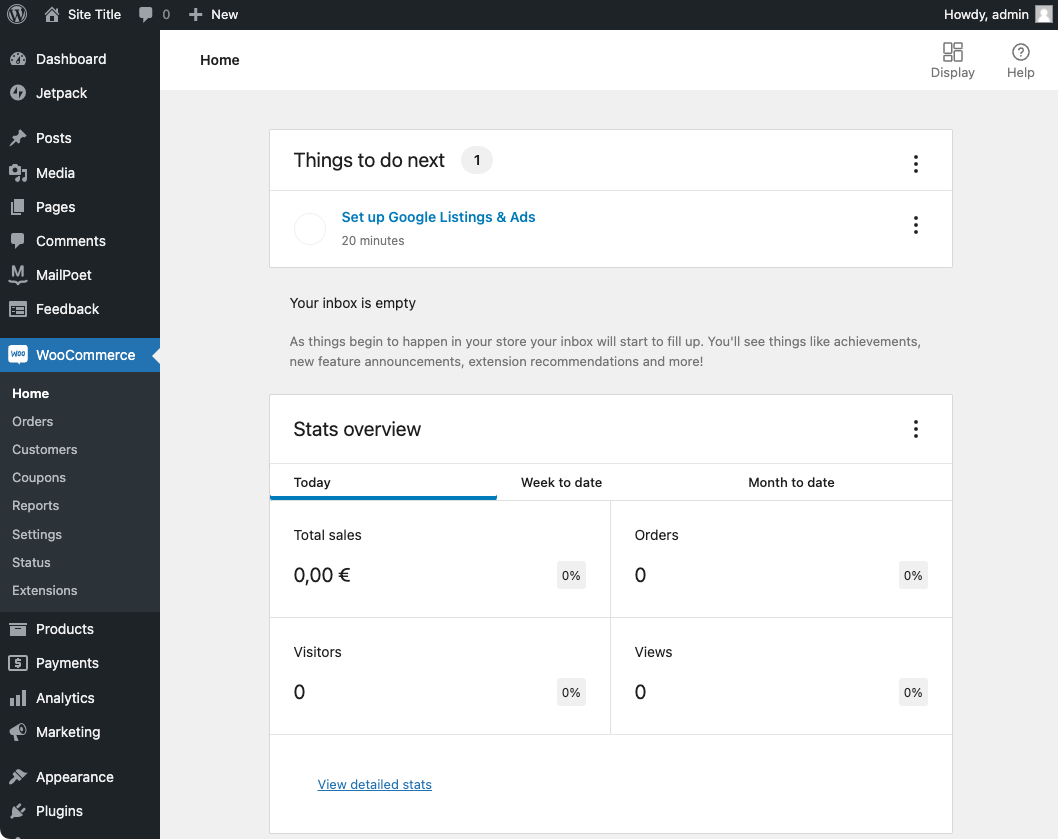WooCommerce
On this site, you find a guide to install WooCommerce on CloudPanel.
Creating a WordPress Site
- Click on + Add Site and then click on Create a WordPress Site.
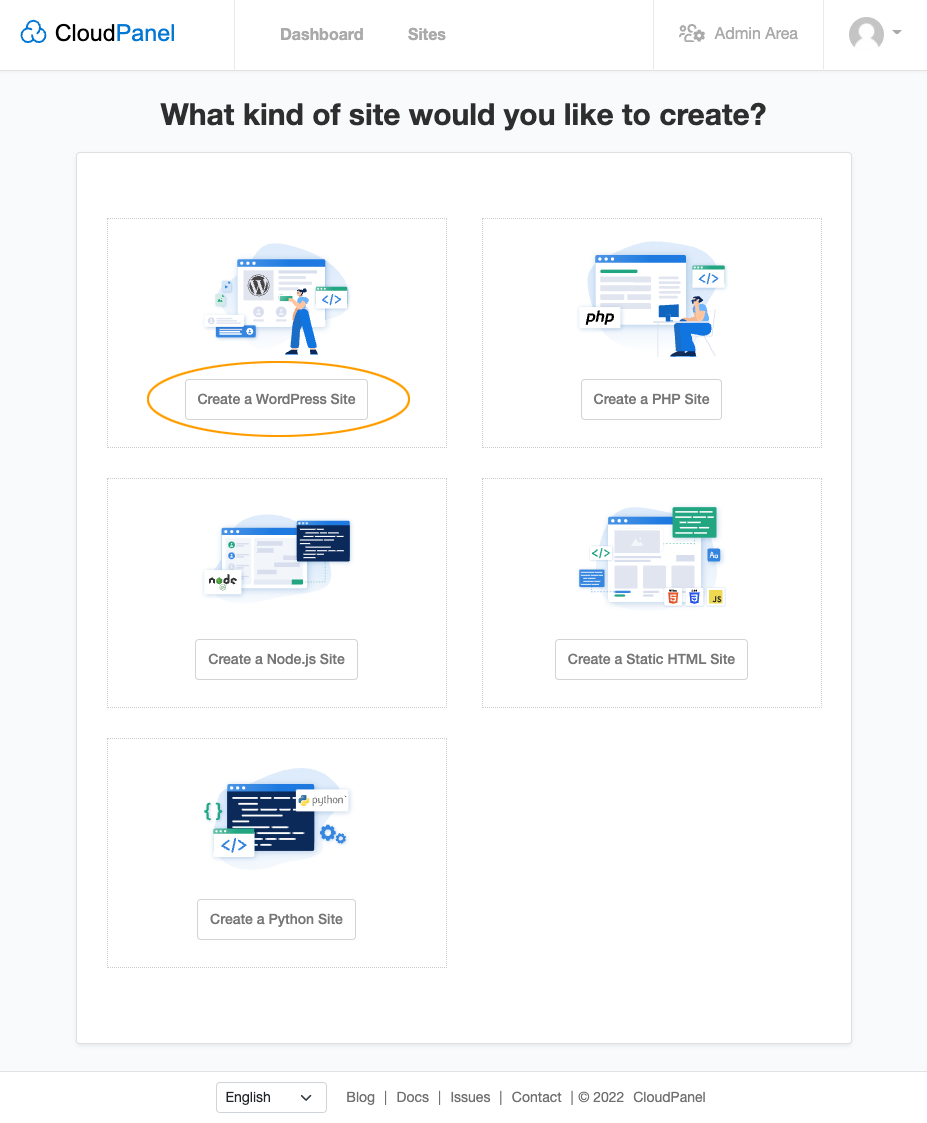
- Enter the Domain Name, Site Title, Admin User Name, Admin Password, and Admin E-Mail and click on Create.
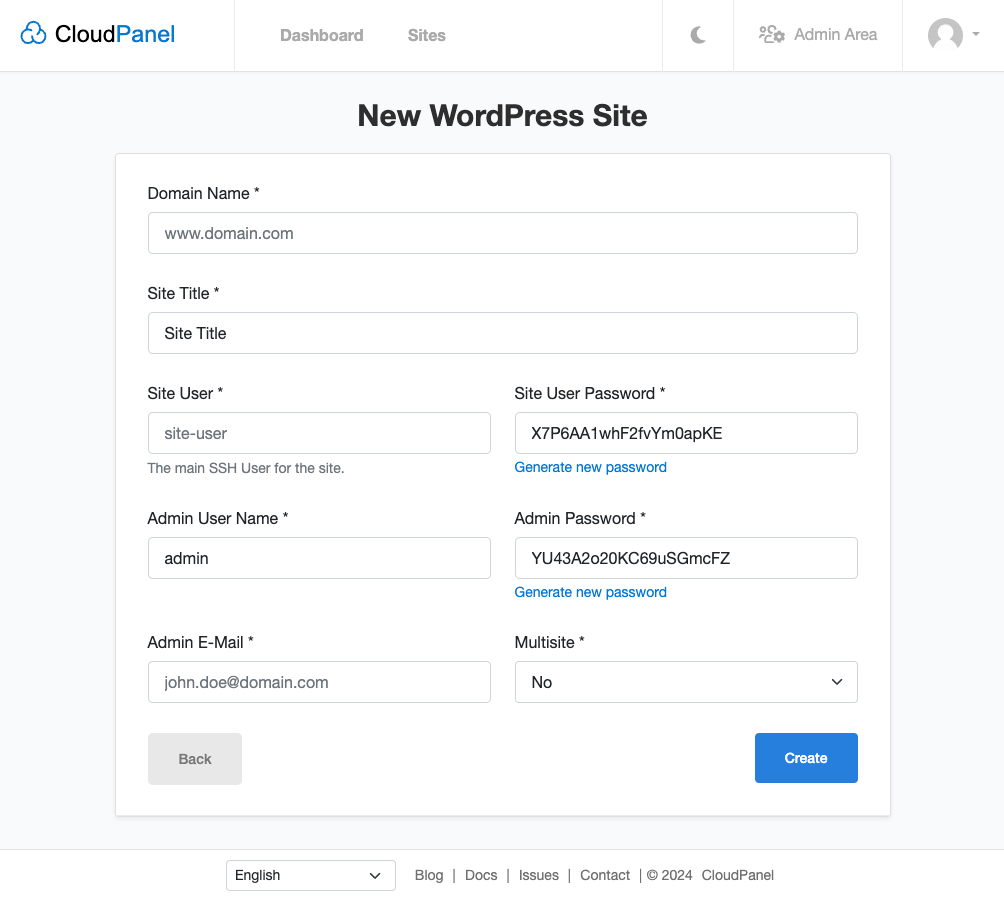
- Login to the admin area of WordPress and click on Plugins --> Add New in the left menu and search for WooCommerce.
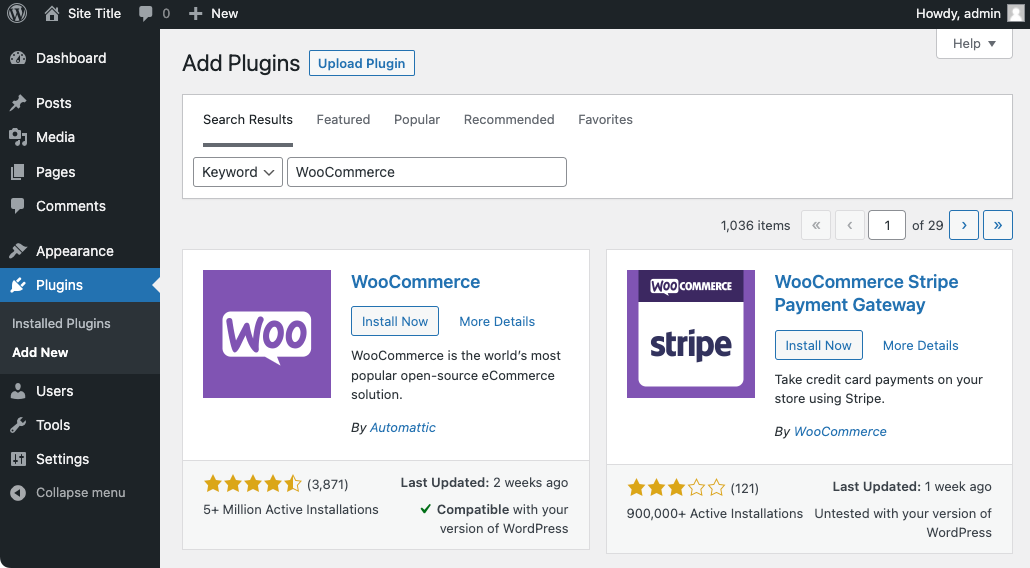
- Click on Install Now, Activate the Plugin, and go through the WooCommerce Installer.
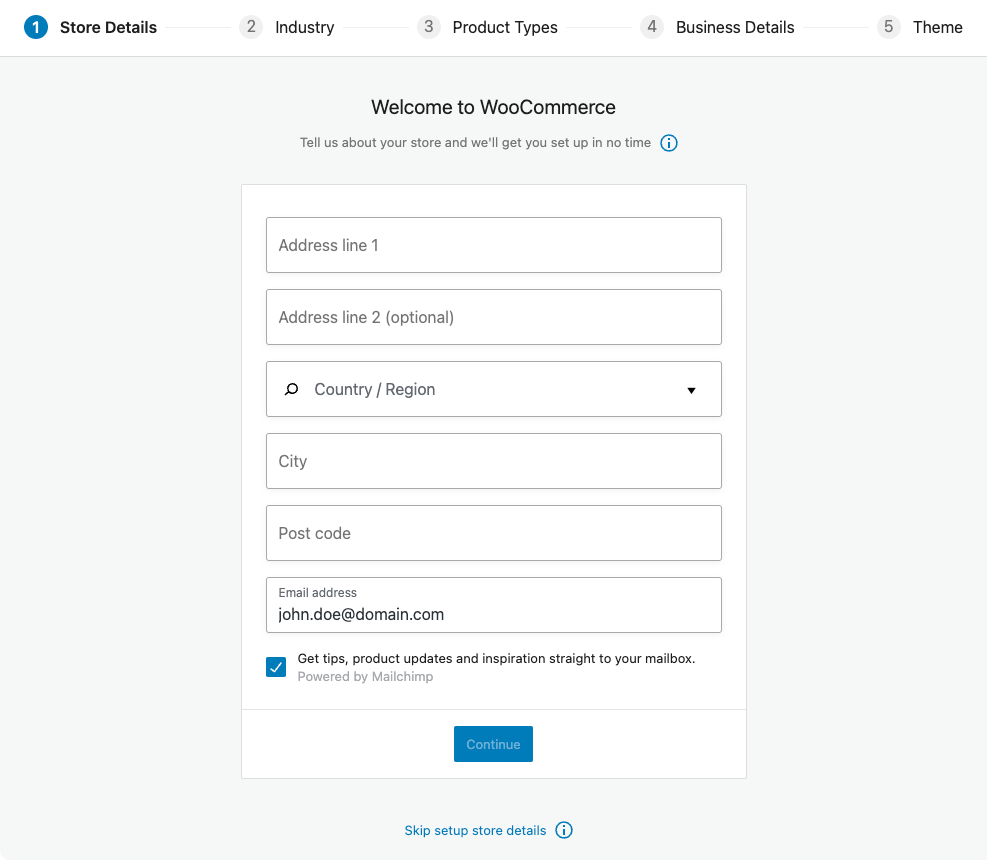
- Done! WooCommerce has been installed.