
How to Install Redis on Ubuntu 20.04 / 18.04
Are you looking to install Redis on Ubuntu? Follow our detailed guide and learn how to install Redis on your Ubuntu system and practical tips for optimal configuration. This tutorial provides a step-by-step guide on how to install and configure Redis on Ubuntu. It starts by explaining what Redis is and its various use cases. We'll outline the prerequisites for the installation and the steps involved in setting up Redis on Ubuntu.
Key Takeaways
- Redis is a powerful data structure server with various use cases.
- Before installing Redis on Ubuntu, ensure you have the necessary prerequisites.
- Follow the step-by-step guide to install Redis on Ubuntu and configure it for optimal use.
- Secure your Redis installation by implementing network security and enabling password authentication.
- Test your Redis installation to ensure everything functions correctly using the redis-cli command line tool.
What is Redis and its Use Cases?
Redis is an open-source, in-memory data structure server that can be used as a database, cache, and message broker. It is known for its fast performance, scalability, and robust data structures. Redis is widely used in various use cases across industries. Here are some common use cases:
-
Caching: Redis is commonly used as a caching solution to store frequently accessed data in memory, reducing the need to fetch it from a database. It helps improve application performance and response times.
-
Session Management: Redis can store session data, allowing applications to maintain user sessions and handle session-related tasks efficiently.
-
Real-time Analytics: With its fast data access capabilities, Redis suits real-time analytics scenarios. It can store and process large volumes of data in memory, enabling quick data retrieval and analysis.
-
Message Queues: Redis supports message queues, making it ideal for implementing pub/sub messaging systems. It allows for efficient communication between different components of an application.
-
Leaderboards and Rankings: Redis provides sorted sets and data structures that enable the implementation of leaderboards and rankings in gaming and social applications.
Redis Use Cases in Action
Let's take a closer look at an example use case. Suppose you are developing an e-commerce website that requires fast product search functionality. Using Redis as a cache for product data can reduce the database load and improve search performance. Redis can store frequently searched products, making subsequent searches faster and enhancing the overall user experience.
Redis is a versatile data structure server that can be applied to various use cases and used via a hosting web panel. Its flexibility, speed, and scalability make it popular for developers and businesses looking to optimize their applications.
Key Features of Redis
| Key Features of Redis | Use Cases of Redis |
|---|---|
| - In-memory data storage | - Leaderboards, social applications |
| - Publish/subscribe messaging | - Caching, real-time analytics |
| - Sorted sets and ranking | - Message queues, chat applications |
| - Data persistence | - Session management, database |
Prerequisites for Installing Redis on Ubuntu
Before we proceed with the installation, let's ensure that your Ubuntu system meets the necessary prerequisites for installing Redis.
To install Redis on Ubuntu, you'll need:
- Ubuntu operating system installed.
- A user account with sudo privileges.
- Access to the command line interface.
These prerequisites ensure a smooth installation process and avoid compatibility issues. With these in place, you'll be ready to install Redis on your Ubuntu system.
Ubuntu Version Compatibility
It's important to note that different versions of Ubuntu may have slight variations in the installation process. Check the Ubuntu version and refer to the official Redis documentation for specific instructions or requirements.
| Ubuntu Version | Redis Compatibility |
|---|---|
| Ubuntu 18.04 LTS | Redis 5.x |
| Ubuntu 20.04 LTS | Redis 6.x |
Step-by-Step Guide to Installing Redis on Ubuntu
Prerequisites
- Ubuntu operating system
- Root or sudo access
Note: Before proceeding with the installation, ensure that your Ubuntu system is up to date by running the following command:
sudo apt update && sudo apt upgrade -y
Installation Steps
- Open a terminal on your Ubuntu system.
- Update the apt package list by running the following command:
sudo apt update
Updating the package list ensures you have the latest software versions available for installation.
- Install Redis by running the following command:
sudo apt install redis-server
Redis will be installed along with its dependencies. Once the installation is complete, Redis will start automatically as a service on your Ubuntu system.
- To check the status of the Redis service, use the following command:
sudo systemctl status redis-server
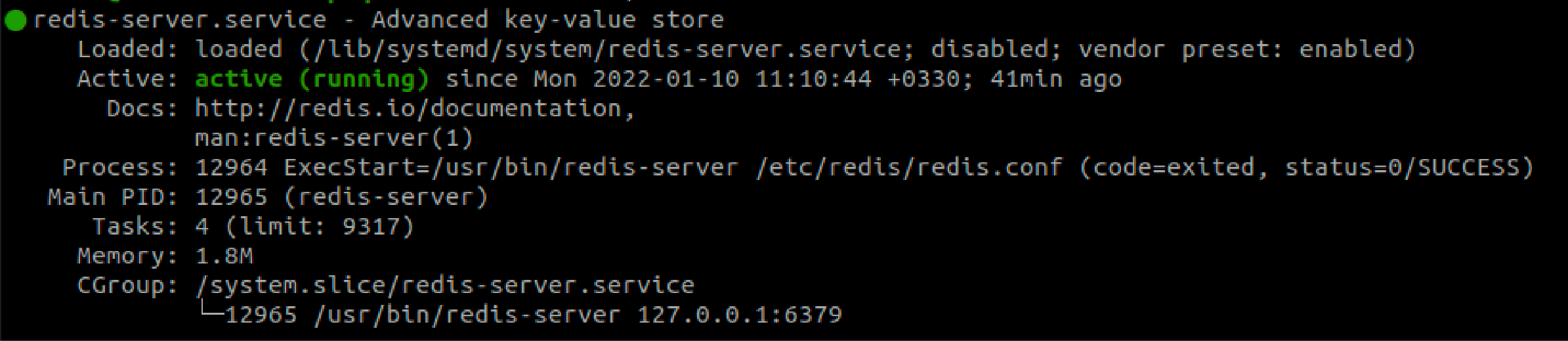
Congratulations! You have successfully installed Redis on your Ubuntu system. You can now proceed with configuring Redis for your specific use cases.
File Location
-
redis.conf-/etc/redis/redis.conf -
redis.log-/var/log/redis/redis-server.log
Basic Configuration of Redis on Ubuntu
Once Redis is installed, we must perform some basic configuration tasks to set up the Redis server on your Ubuntu system. These tasks will ensure that Redis is optimized for your needs and provide enhanced security measures.
1. Configuring Redis Server
One important configuration step is to bind the Redis service to the localhost IP address. It restricts access to the Redis server only from the local machine, adding an extra layer of security. To do this, open the Redis configuration file located at /etc/redis/redis.conf using a text editor.
Look for the line that begins with bind 127.0.0.1 and uncomment it by removing the "#" symbol at the beginning of the line. Save the file and exit the text editor. This change will ensure that Redis only accepts connections from the localhost IP address.
2. Enable Password Authentication
Another crucial step is to enable password authentication for Redis. It prevents unauthorized access to your Redis server. To enable password authentication, locate the line that starts with # requirepass foobared in the Redis configuration file.
Remove the "#" symbol and replace "foobared" with a secure password of your choice. Use a strong password that combines uppercase and lowercase letters, numbers, and special characters.
Save the configuration file and restart the Redis service for the changes to take effect. You can do this by running the command sudo systemctl restart redis-server in the terminal.
3. Testing Redis Configuration
Once the configuration is complete, testing the Redis installation is essential to ensure everything is functioning correctly. You can use the redis-cli command line tool to connect to the Redis server and perform various tests.
To test the host connectivity, open a terminal and type redis-cli -h 127.0.0.1. If the connection is successful, you will see the Redis command prompt. You can then execute Redis commands to interact with the server.
Additionally, you can test the password authentication by executing the AUTH command followed by your chosen password. If the authentication is successful, Redis will return "OK."
By performing these tests using the redis-cli command line tool, you can ensure that your Redis installation works optimally and all configurations are properly set up.
FAQs
1. What basic configurations are required for Redis on Ubuntu?
After installing Redis on Ubuntu, you need to set up the Redis server and configure network security by binding the Redis service to the localhost IP address. You can also enable password authentication for added security. You cna use a web hosting control panel to manage Redis services.
2. How can I secure the Redis server on Ubuntu?
To secure the Redis installation on Ubuntu, you can implement network security measures by binding the Redis service to the localhost IP address and enabling password authentication. These steps help prevent unauthorized access to your Redis server.
3. Can I disable or rename dangerous commands during the installation of Redis on Ubuntu?
You can disable or rename dangerous Redis commands to prevent potential threats. Our tutorial explains how to do this to enhance the security of your Redis installation.
4. How can I test the Redis installation on Ubuntu?
You can test the Redis installation on Ubuntu using the redis-cli command line tool. Our tutorial provides instructions on connecting to the Redis server and performing various tests, including host and authentication testing and testing disabled or renamed commands.
5. How do you install and configure Redis on Ubuntu 20.04 LTS?
To install and configure Redis on Ubuntu 20.04 LTS, start with updating the system packages. Then, install Redis using the command, sudo apt install redis-server. Post-installation, open the Redis configuration file and tweak it as per your server requirements. Save and exit the file, then restart the Redis service for changes to take effect.
6. How to install and secure Redis on Ubuntu 22.04?
Redis security is an essential task. After the Redis server installation on Ubuntu 22.04, securing the Redis instance using a firewall and disabling dangerous commands is recommended. Also, the Redis configuration file should be set to bind the server to localhost and protect it with a password.
7. Will my Redis server data persist on Ubuntu even though it's an in-memory key-value store?
While Redis is an in-memory data structure store, it does offer persistent storage. It means your Redis data will persist on Ubuntu, even after a system restart. You can configure Redis persistence settings in the Redis configuration file based on your needs.
8. How is my Redis server running properly on Ubuntu 20.04?
After installation and configuration of Redis on Ubuntu 20.04, run the Redis command redis-cli ping. If the Redis server works correctly, it will return a 'PONG' response.
9. How to install Redis Server on Ubuntu 22.04?
Installing the Redis server on Ubuntu 22.04 begins with updating your system's repository. Then, the sudo apt install redis-server command in your Linux terminal will install the Redis server.
After the installation, you can run Redis, check its status. Manage it as a service using the service redis-server start|status|stop commands. You can also manage the Redis services directly on CloudPanel.
10. What steps should I follow to configure Redis on my Ubuntu 20.04 server for optimum performance?
To configure Redis on the Ubuntu 20.04 server, begin accessing the Redis configuration file using the command sudo nano /etc/redis/redis.conf. You can edit the default configuration to suit your specific needs. Remember to save and close the configuration file.
Then, restart Redis using the service redis-server restart command for these changes to take effect. You may also want to rename or disable certain dangerous commands as part of a successful configuration. It not only optimizes performance but also secures your Redis instance.
Summary
The tutorial has provided an effcient guide on how to install Redis on Ubuntu. Redis installation and configuration on Ubuntu is a crucial step to enhance the performance and security of your system. It allows you to maximize the potential of this powerful data structure server.
We also covered important configuration tasks, such as setting up the Redis server and securing the installation to protect your system from potential threats. For more useful tutorials on server management, check out the CloudPanel blog. CloudPanel provides an intuitive interface for server management, allowing you to control your Redis services and ensure optimal performance easily.


