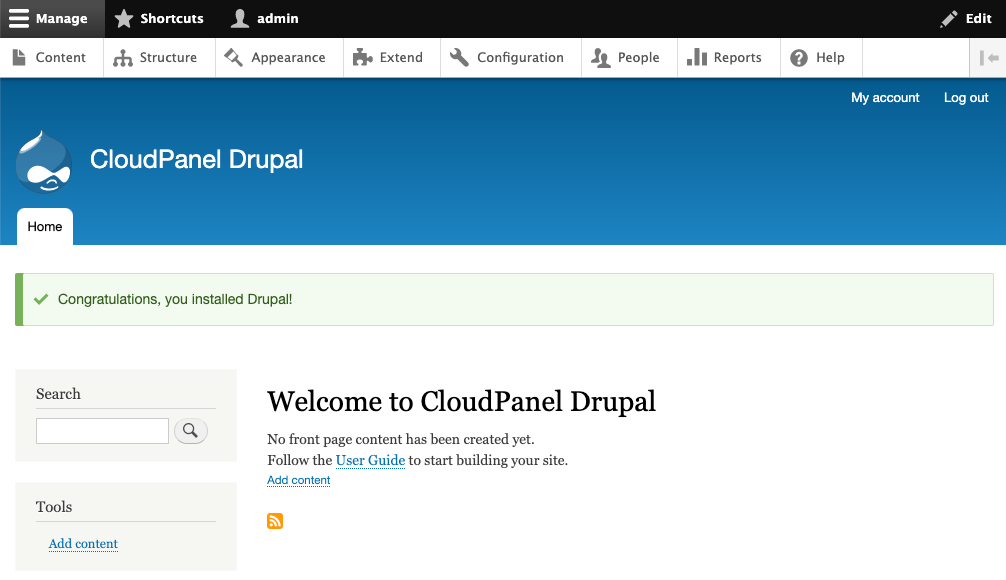Drupal 9
CloudPanel v1 is obsolete
CloudPanel v1 is obsolete; check out the CloudPanel v2 Docs.
On this page, we explain step by step how to setup Drupal 9 with CloudPanel.
Installation
In the following example we will setup Drupal under the domain www.domain.com.
Preparation
Before we can start with the installation, we need to create an SSH User, a Database, and a Domain.
When you Add the Domain, make sure to select the Drupal 9 Vhost Template and the right PHP Version.
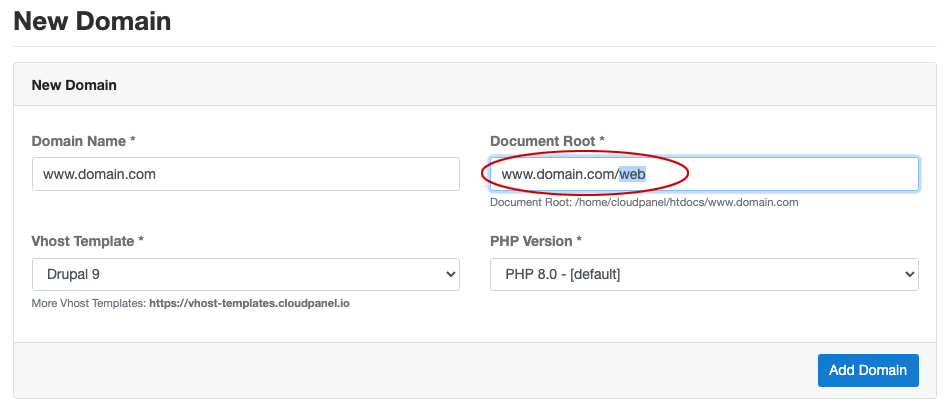
Document Root
Make sure to point the Document Root to the web directory.
Installation
To install Drupal do the following steps:
- Login via SSH to the server e.g. with john-ssh and go to the htdocs directory:
cd /home/cloudpanel/htdocs/
- Delete the project directory which has been created by CloudPanel:
rm -rf /home/cloudpanel/htdocs/www.domain.com
- Install via composer:
php8.0 /usr/local/bin/composer create-project drupal/recommended-project:^9 www.domain.com
- Reset permissions.
cd /home/cloudpanel/htdocs/
clpctl system:permissions:reset www.domain.com 775
- Copy Drupal settings file.
cd /home/cloudpanel/htdocs/www.domain.com/web/
cp sites/default/default.settings.php sites/default/settings.php
- Open your domain in the browser and go through the Drupal Installer.
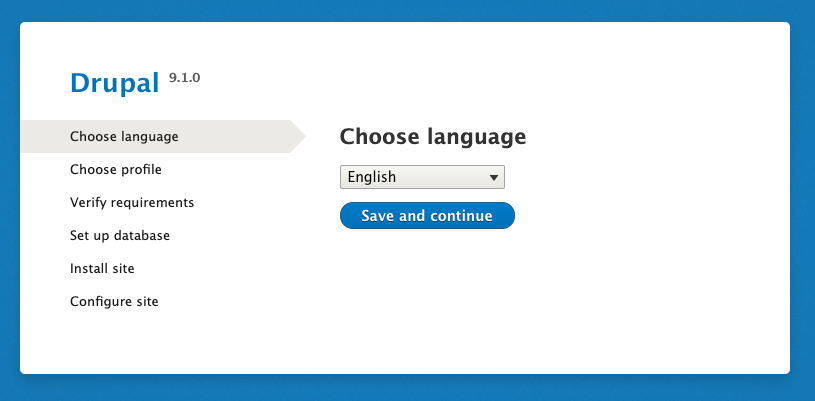
- Done! Drupal 9 is now installed.