Account
CloudPanel v1 is obsolete
CloudPanel v1 is obsolete; check out the CloudPanel v2 Docs.
Account Information
To edit account information, click on your name in the top right header.
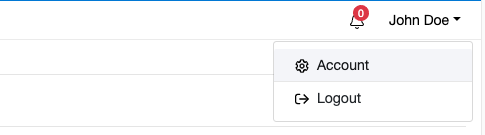
In the account area, you can change personal information like E-Mail, First Name, Last Name, Password and, the Timezone. The Timezone is important to see the right times in the monitoring graphs on the dashboard.
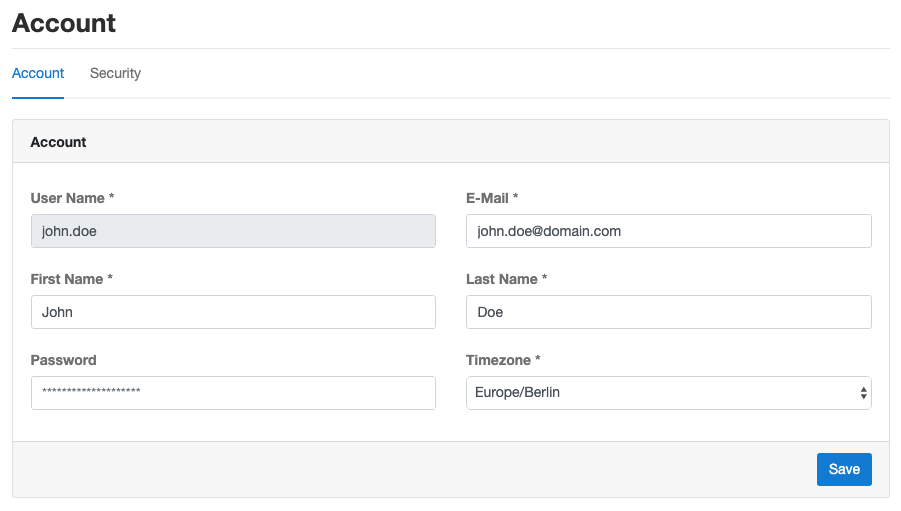
Two-Factor Authentication
Two-Factor Authentication adds an extra layer of security to your account.
Whenever you sign in, you’ll need to enter both your password and also a security code.
Enable 2-FA
To enable Two-Factor Authentication click in your account on the tab Security and click on the button
Enable Two-Factor Authentication.
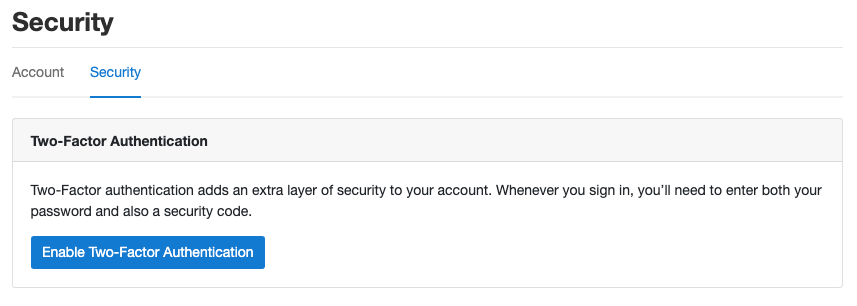
Open an app like Google Authenticator or Duo and scan the QR code and enter one authentication code to confirm.
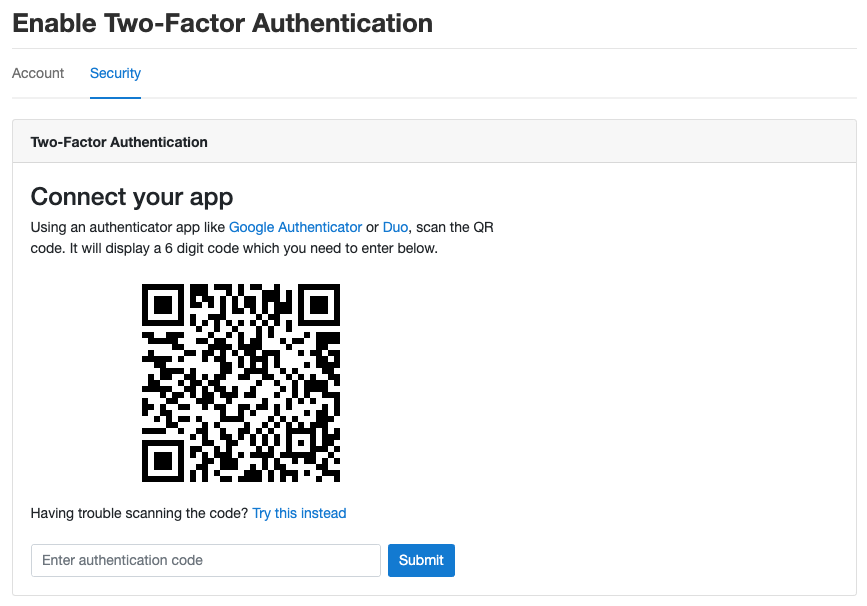
Disable 2-FA
To disable Two-Factor Authentication click in your account on the tab Security and click on the button
Disable Two-Factor Authentication.
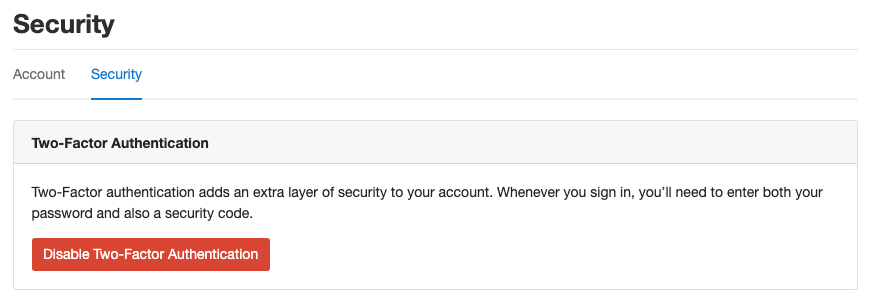
If you can't log in into your account anymore, you can disable the Two-Factor Authentication via the command line.
1) Login with SSH and switch the user to root.
2) Execute the following command: