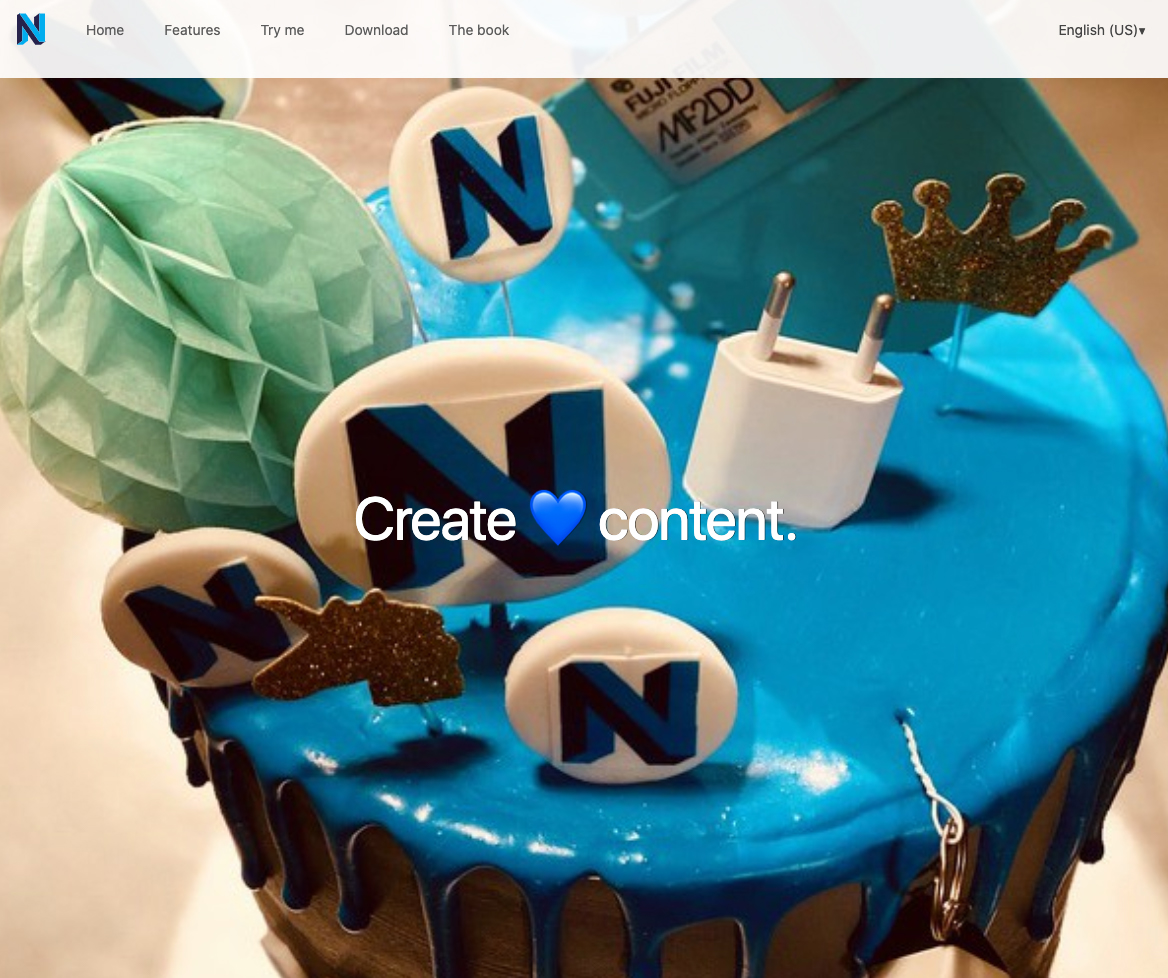Neos 7
CloudPanel v1 is obsolete
CloudPanel v1 is obsolete; check out the CloudPanel v2 Docs.
On this page, we explain step by step how to setup Neos 7 with CloudPanel.
Installation
In the following example we will setup Neos under the domain www.domain.com.
Preparation
Before we can start with the installation, we need to create an SSH User, a Database, and a Domain.
When you Add the Domain, make sure to select the Neos 7 Vhost Template and the right PHP Version.
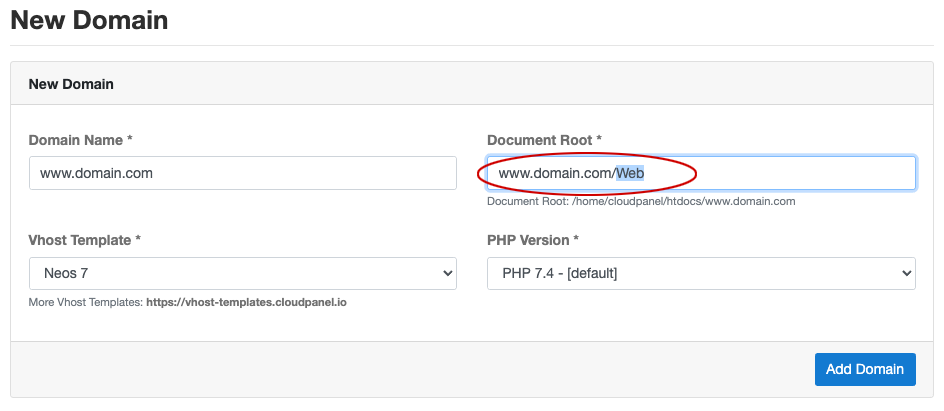
Document Root
Make sure to point the Document Root to the Web directory.
Installation
To install Neos do the following steps:
- Login via SSH to the server e.g. with john-ssh and go htdocs directory:
cd /home/cloudpanel/htdocs/
- Delete the project directory which has been created by CloudPanel:
rm -rf /home/cloudpanel/htdocs/www.domain.com
- Install via composer:
php7.4 /usr/local/bin/composer create-project neos/neos-base-distribution:~7 www.domain.com
- Reset permissions.
cd /home/cloudpanel/htdocs/
clpctl system:permissions:reset www.domain.com 775
- Open your domain in the browser and start the setup process: https://www.domain.com/setup/
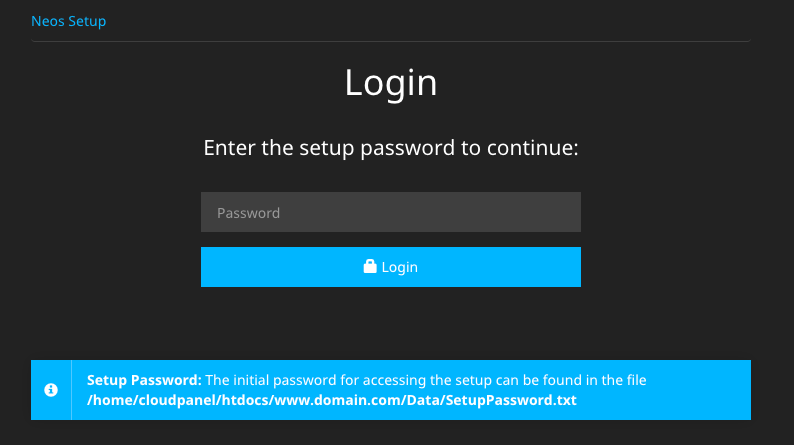
Enter the Setup Password to start the installation process.
The Setup Password can be displayed with the following command:
cat /home/cloudpanel/htdocs/www.domain.com/Data/SetupPassword.txt
- Go through all setup steps to finish the installation.
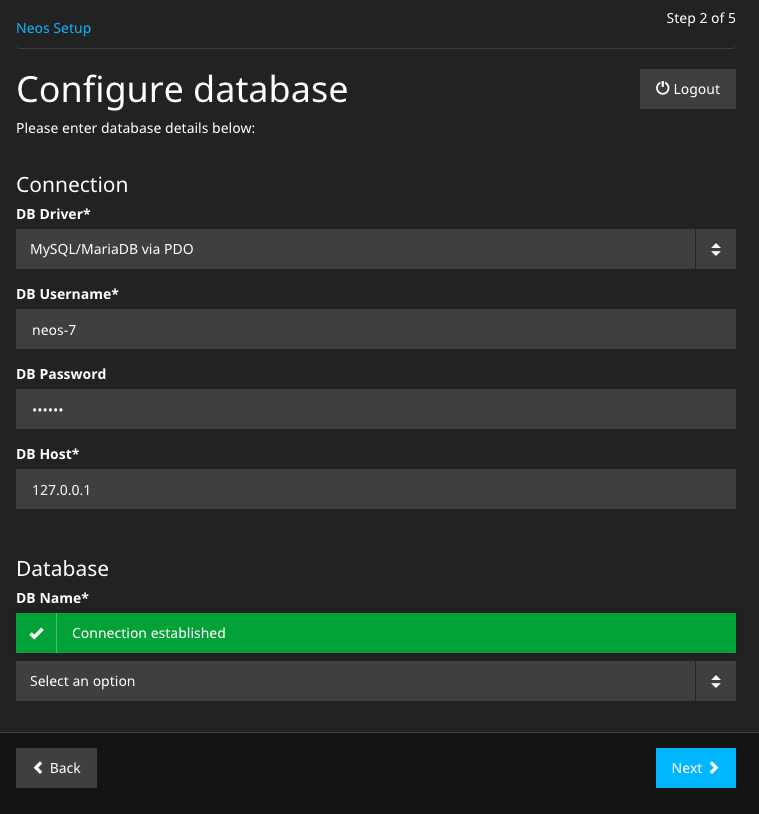
- Done! Neos is now installed.