Digital Ocean Marketplace
CloudPanel v1 is obsolete
CloudPanel v1 is obsolete; check out the CloudPanel v2 Docs.
On this page, we explain step by step how to run CloudPanel on Digital Ocean via Marketplace.
Launching a Droplet
1) Login into your Digital Ocean account.
2) Click on the button Create CloudPanel Droplet.
Select Droplet Size
Select the size of your Droplet you want to launch.
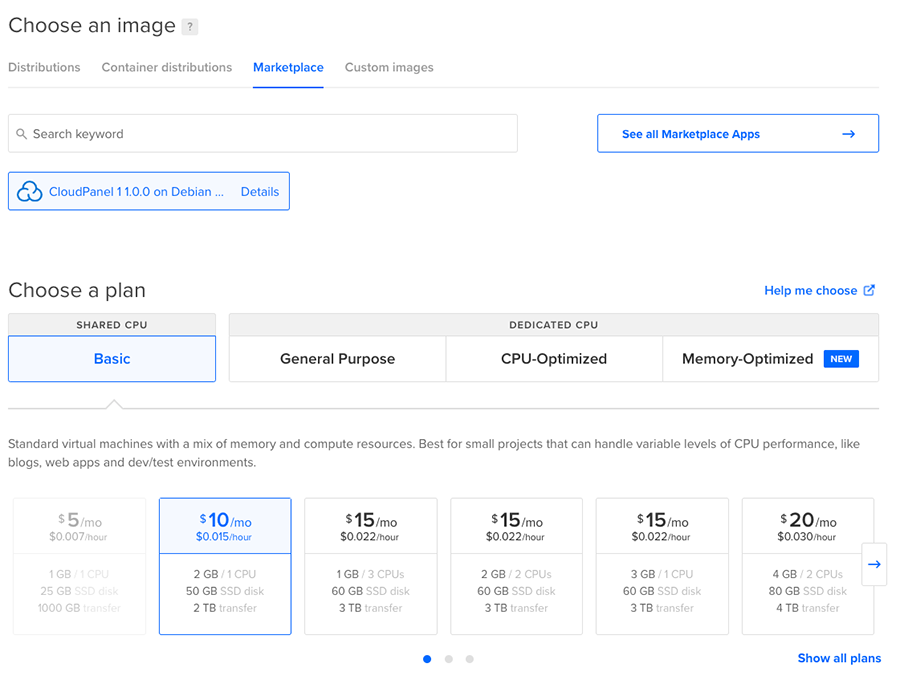
Datacenter region
Choose the datacenter where you want to run your Droplet.
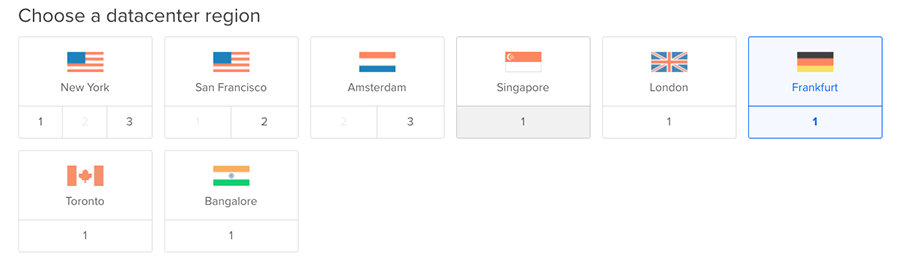
Authentication Method
Select your Authentication Method, SSH key or Password
How to create an SSH Key, is explained on the site: How-to Add SSH Keys to New or Existing Droplets
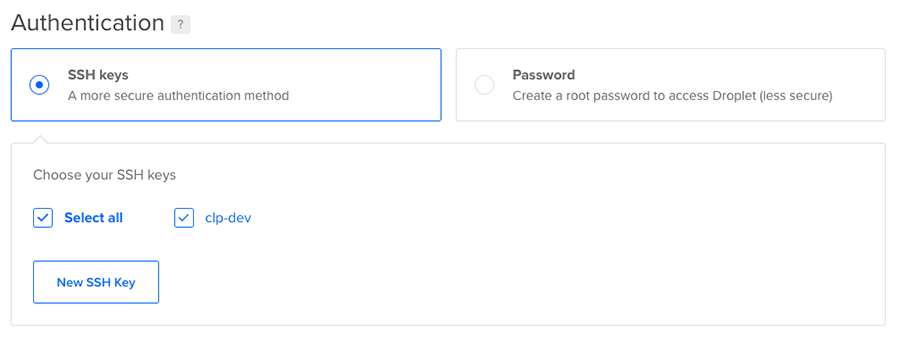
Finalize and Create
Enter a hostname and click on the button Create Droplet to launch your Droplet.
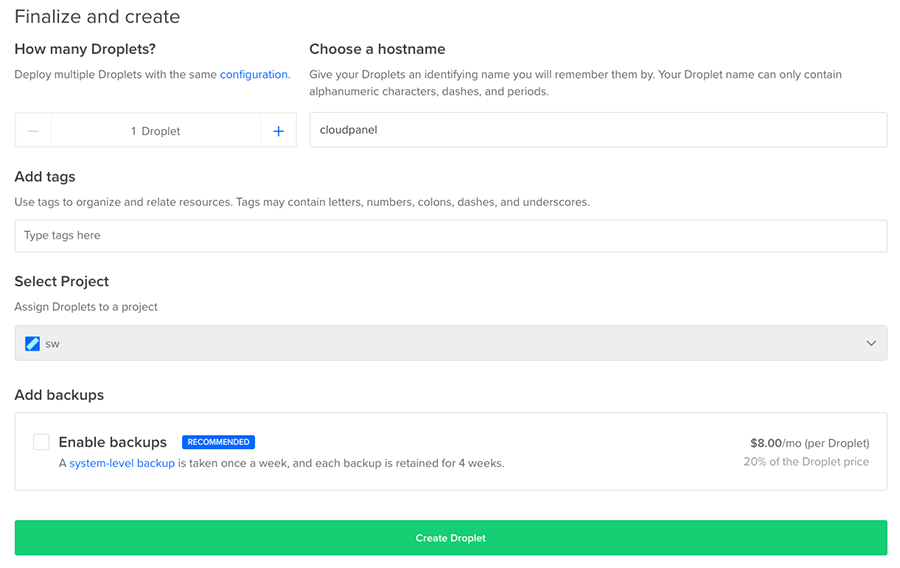
Assigning a Floating IP
A Floating IP (static ip) is highly recommended to have the same IP after changing the size of your Droplet.
To create a Floating IP, do the following steps:
1) Click in the left navigation on Networking.
2) Select your Droplet and click on the button Assign Floating IP.
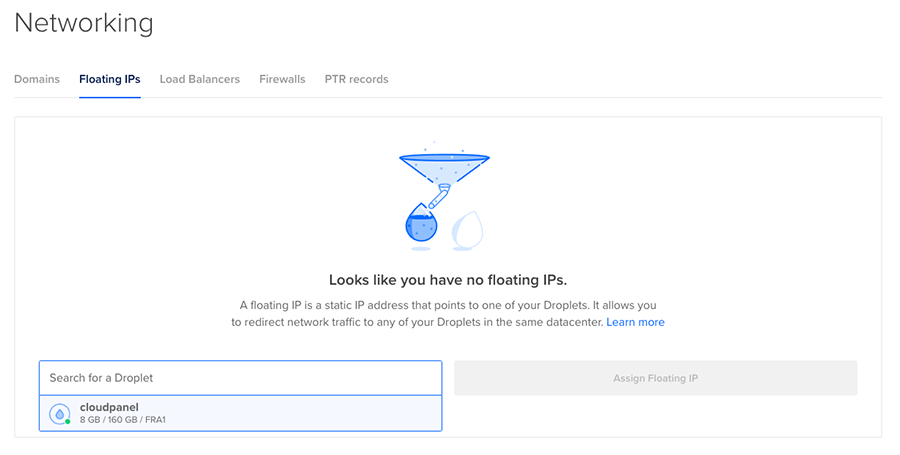
Creating a Firewall
For higher security, you should assign a firewall to control the incoming traffic to your Droplet.
1) Click in the left navigation on Networking.
2) Click on the button Create Firewall.
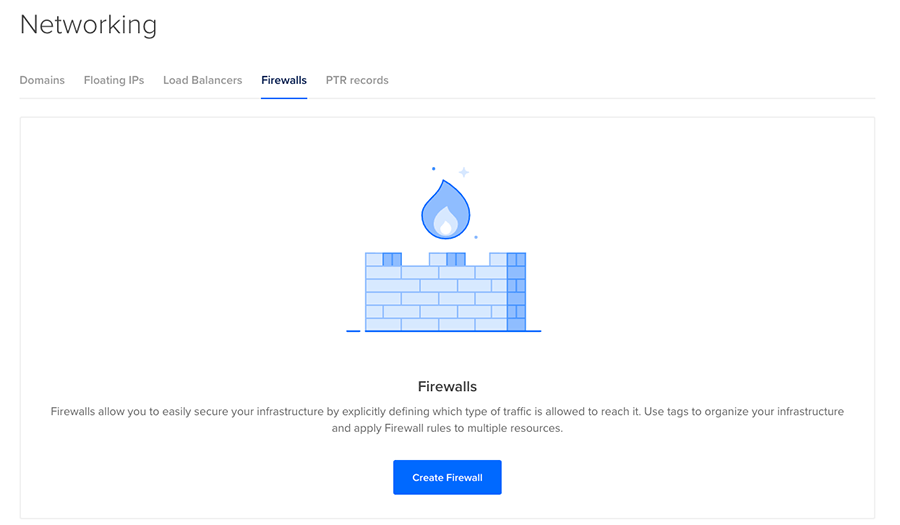
2) Enter a Firewall name and define the following Inbound Rules and apply the firewall to your Droplet.
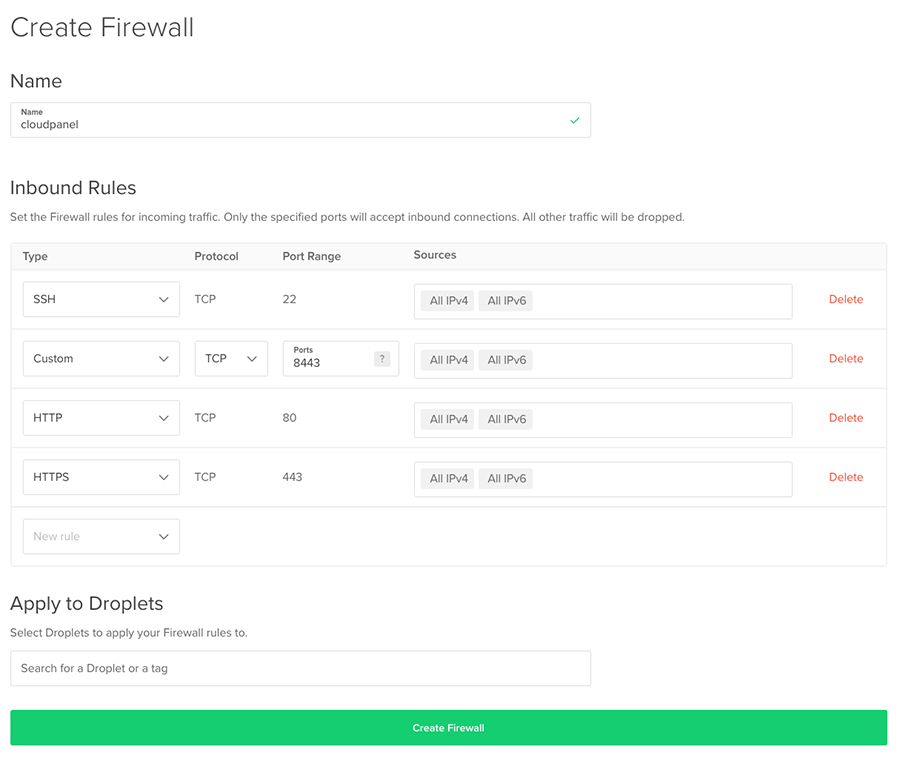
Security
The port 22 (SSH) and 8443 (CloudPanel) should be restricted to your IPs only.
Access CloudPanel
You can now access the CloudPanel via Browser: https://yourFloatingIpAddress:8443
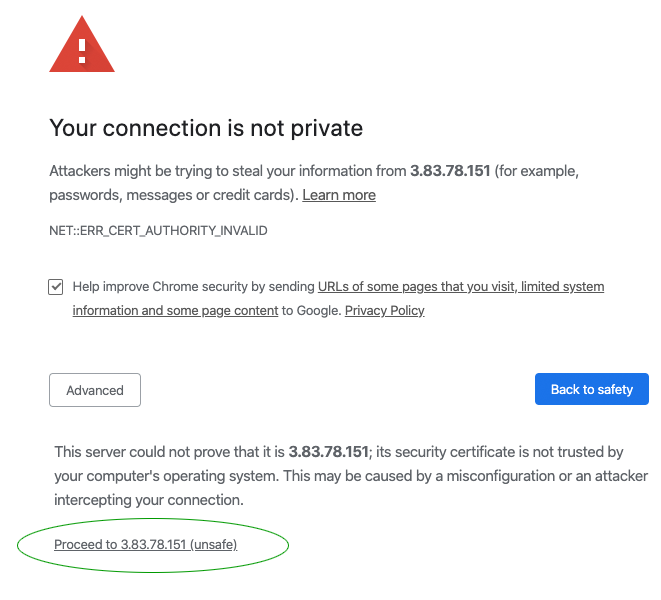
Ignore the self-signed certificate warning and click on Advanced and Proceed to continue to CloudPanel.